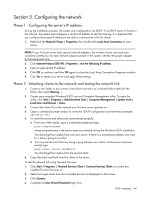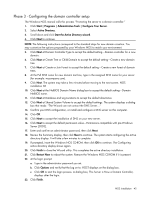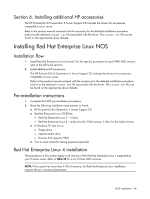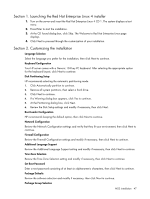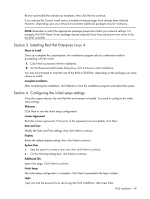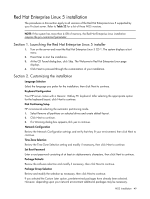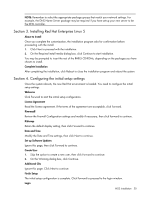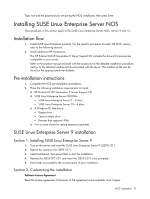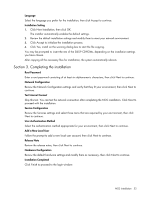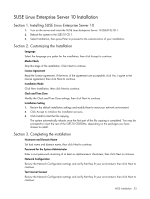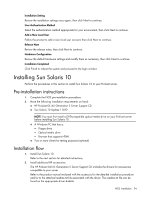HP DL165 HP ProLiant DL165 Generation 5 Software Configuration Guide - Page 49
Red Hat Enterprise Linux 5 installation, Launching the Red Hat Enterprise Linux 5 installer
 |
UPC - 884962026601
View all HP DL165 manuals
Add to My Manuals
Save this manual to your list of manuals |
Page 49 highlights
Red Hat Enterprise Linux 5 installation The procedures in this section apply to all versions of the Red Hat Enterprise Linux 5 supported by your ProLiant server. Refer to Table 22 for a list of these NOS versions. NOTE: If the system has more than 4 GB of memory, the Red Hat Enterprise Linux installation requires the pci=nommconf parameter. Section 1. Launching the Red Hat Enterprise Linux 5 installer 1. Turn on the server and insert the Red Hat Enterprise Linux 5 CD 1. The system displays a text menu. 2. Press Enter to start the installation. 3. At the CD Found dialog box, click Skip. The Welcome to Red Hat Enterprise Linux page displays. 4. Click Next to proceed through the customization of your installation. Section 2. Customizing the installation Language Selection Select the language you prefer for the installation, then click Next to continue. Keyboard Configuration Your HP server comes with a Generic 104-key PC keyboard. After selecting the appropriate option for the keyboard layout, click Next to continue. Disk Partitioning Setup HP recommends selecting the automatic partitioning mode. 1. Select Remove all partitions on selected drives and create default layout. 2. Click Next to continue. 3. If a Warning dialog box appears,click yes to continue. Network Configuration Review the Network Configuration settings and verify that they fit your environment, then click Next to continue. Time Zone Selection Review the Time Zone Selection setting and modify if necessary, then click Next to continue. Set Root Password Enter a root password consisting of at least six alphanumeric characters, then click Next to continue. Package Defaults Review the software selection and modify if necessary, then click Next to continue. Package Group Selection Review and modify the selection as necessary, then click Next to continue. If you selected the Custom Later option, pre-determined packages have already been selected. However, depending upon your network environment additional packages may be necessary. NOS installation 49