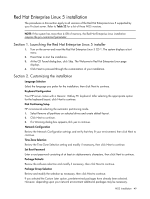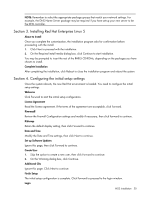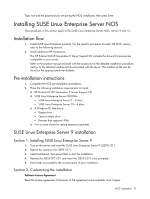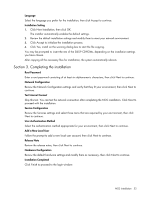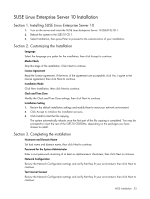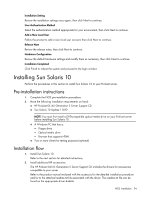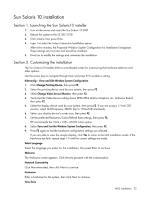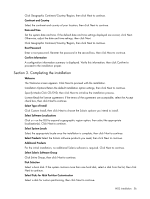HP DL165 HP ProLiant DL165 Generation 5 Software Configuration Guide - Page 54
Installing Sun Solaris 10, Pre-installation instructions, Installation flow - proliant cd dvd driver
 |
UPC - 884962026601
View all HP DL165 manuals
Add to My Manuals
Save this manual to your list of manuals |
Page 54 highlights
Installation Setting Review the installation settings once again, then click Next to continue. User Authentication Method Select the authentication method appropriate for your environment, then click Next to continue. Add a New Local User Follow the prompt to add a new local user account, then click Next to continue. Release Note Review the release notes, then click Next to continue. Hardware Configuration Review the default hardware settings and modify them as necessary, then click Next to continue. Installation Completed Click Finish to reboot the system and proceed to the login window Installing Sun Solaris 10 Perform the procedures in this section to install Sun Solaris 10 to your ProLiant server. Pre-installation instructions 1. Complete the NOS pre-installation procedures. 2. Have the following installation requirements on hand: ○ HP ProLiant DL165 Generation 5 Server Support CD ○ Sun Solaris 10 Update 1 DVD NOTE: You must first install a DVD-compatible optical media drive on your ProLiant server before installing Sun Solaris 10. ○ A Windows PC that has a: − Floppy drive − Optical media drive − Browser that supports HTML ○ Two or more clients for testing purposes (optional) Installation flow 1. Install Sun Solaris 10. Refer to the next section for detailed instructions. 2. Install additional HP accessories. The HP ProLiant DL165 Generation 5 Server Support CD includes the drivers for accessories compatible to your server. Refer to the product manual enclosed with the accessory for the detailed installation procedure and/or to the attached readme.txt file associated with the driver. The readme.txt file can be found on the appropriate driver diskette. NOS installation 54