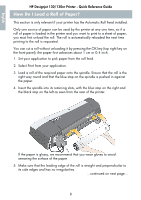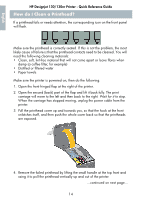HP Designjet 130 Quick Reference Guide - Page 12
How Do I Unload a Roll of Paper? - will feed paper but not print
 |
View all HP Designjet 130 manuals
Add to My Manuals
Save this manual to your list of manuals |
Page 12 highlights
English HP Designjet 130/130nr Printer - Quick Reference Guide How Do I Unload a Roll of Paper? This section is only relevant if your printer has the Automatic Roll Feed installed. Important: Do not pull on the roll of paper once it is taken up by the printer, that is, if there is any resistance. There are two ways of unloading a roll of paper: If you want to unload the roll in order to feed a single sheet through the printer, press the Cancel and OK keys on the front panel at the same time (see below). If you later request printing to the roll, the Automatic Roll Feed will then automatically reload the roll. If you want to unload the roll in order to completely remove it (for example, you no longer wish to use this roll of paper): 1. Push the Eject button on the left roll feed support at the rear of the printer. Avoid pressing the Eject button several times, as this can damage the paper. 2. Pull the roll towards you and remove the paper completely from the rear paper path of the printer. The icons shown below will flash until the paper is completely out, because if the paper is only partially removed, paper jams may subsequently occur. Sometimes the paper may fall away from the rear path by itself. You do not need to remove the spindle from its supports in the printer. 10