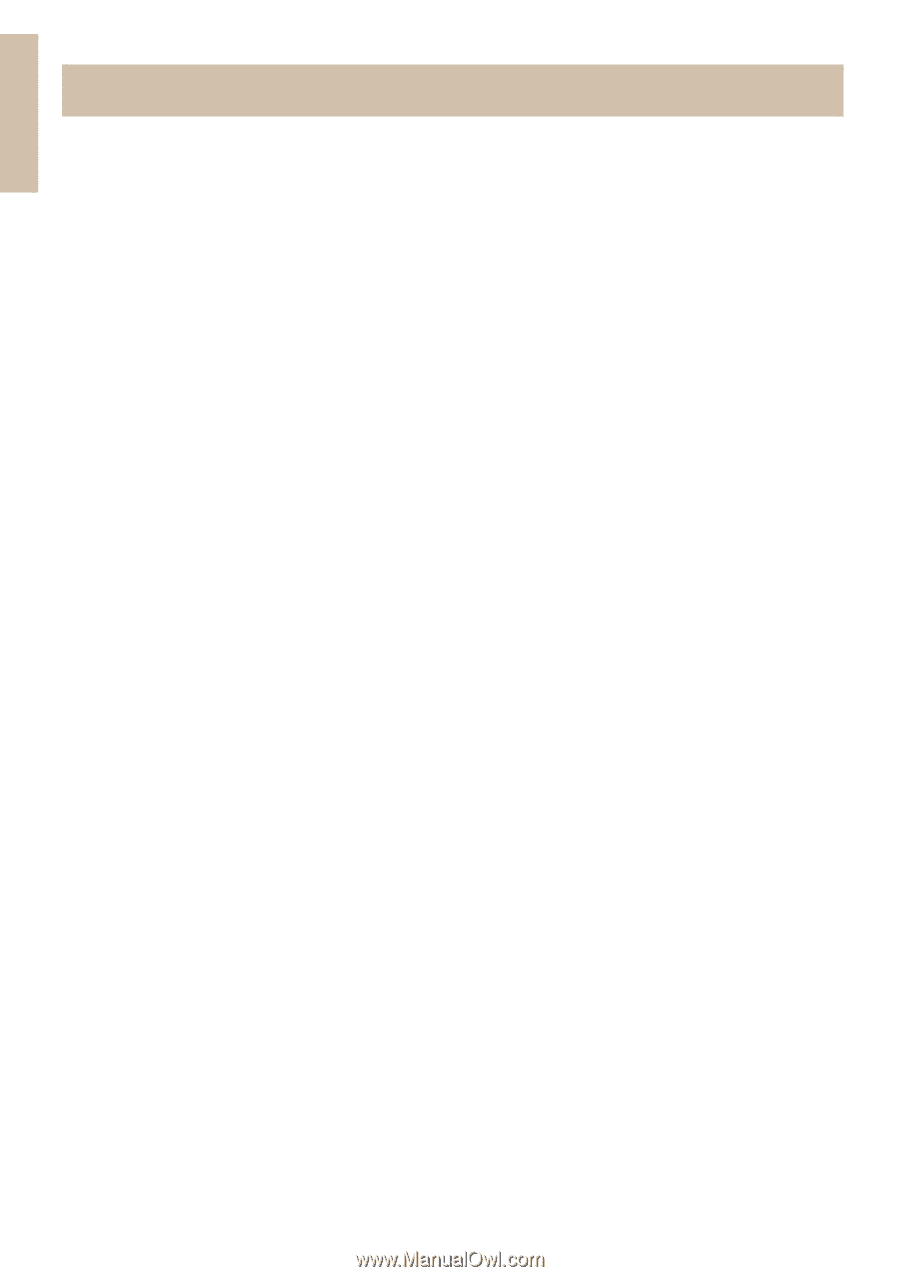HP Designjet 130 Quick Reference Guide - Page 28
The Problem is a Roll of Paper is Jammed - designjet 130nr parts
 |
View all HP Designjet 130 manuals
Add to My Manuals
Save this manual to your list of manuals |
Page 28 highlights
English HP Designjet 130/130nr Printer - Quick Reference Guide The Problem is a Roll of Paper is Jammed This section is only relevant if your printer has the Automatic Roll Feed installed. 1. Turn off the printer. 2. Check in all places where the roll could be trapped: •Remove the front paper tray. This will allow you to see inside the printer through a slot in the front. Release and remove any trapped paper that is accessible. •Lift the top cover, being careful not to damage or disturb any of the tubes or other internal parts of the printer. If there is any paper trapped in the wheels inside the printer, release and remove the paper. •Remove the rear path by pressing the buttons on each of its sides and pulling it straight out. If you don't pull it straight out, you may damage the paper sensor. If there is any paper trapped in the rollers inside the printer, release and remove the paper. 3. Once the paper jam has been cleared, replace any parts of the printer (paper tray, top cover, rear path) that you have removed/opened, making sure they fit securely. 4. Turn on the printer. 5. Before reloading the paper roll, you must trim the leading edge of the roll such that this edge is perfectly straight and at right-angles to the sides of the roll. If there is a degradation in print quality after you have cleared the paper jam, clean and align the printheads. Refer to "How Do I Align Printheads?" on page 20. 26