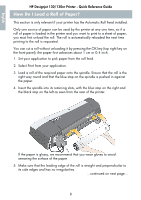HP Designjet 130 Quick Reference Guide - Page 5
How Do I Perform a Color Calibration? - rip
 |
View all HP Designjet 130 manuals
Add to My Manuals
Save this manual to your list of manuals |
Page 5 highlights
English HP Designjet 130/130nr Printer - Quick Reference Guide How Do I Perform a Color Calibration? To ensure that color consistency is maintained, you will need to perform a color calibration at various times (for example, when you change the printheads). For more information on when you should perform a color calibration, refer to "Tell Me About Color Calibration" on page 42. The calibration is performed for a given combination of printheads and paper type. After you have done the calibration, the calibration data is stored in the printer and is used the next time you print with the same type of paper loaded. Note that the color calibration is restricted to HP manufactured paper of certain types. Refer to the Using Your Printer CD for more details. Note that different color calibrations apply for the default printer driver (RGB) and for the optional HP RIP (CMYK). This section describes how to perform a color calibration when using the default printer driver supplied with the printer. If you are using a RIP, to perform a color calibration refer to the documentation for your RIP. For more general information about color calibration, refer to "Tell Me About Color Calibration" on page 42. 1. Make sure that you have a blank sheet of A4 or Letter paper, or a roll of paper of the relevant type at hand. 2. Double-click the HP Designjet Color Calibration icon on the desktop. 3. Choose the appropriate on-screen options. The color calibration print will be produced. Once the calibration has finished, you do not need to keep the printout. 3