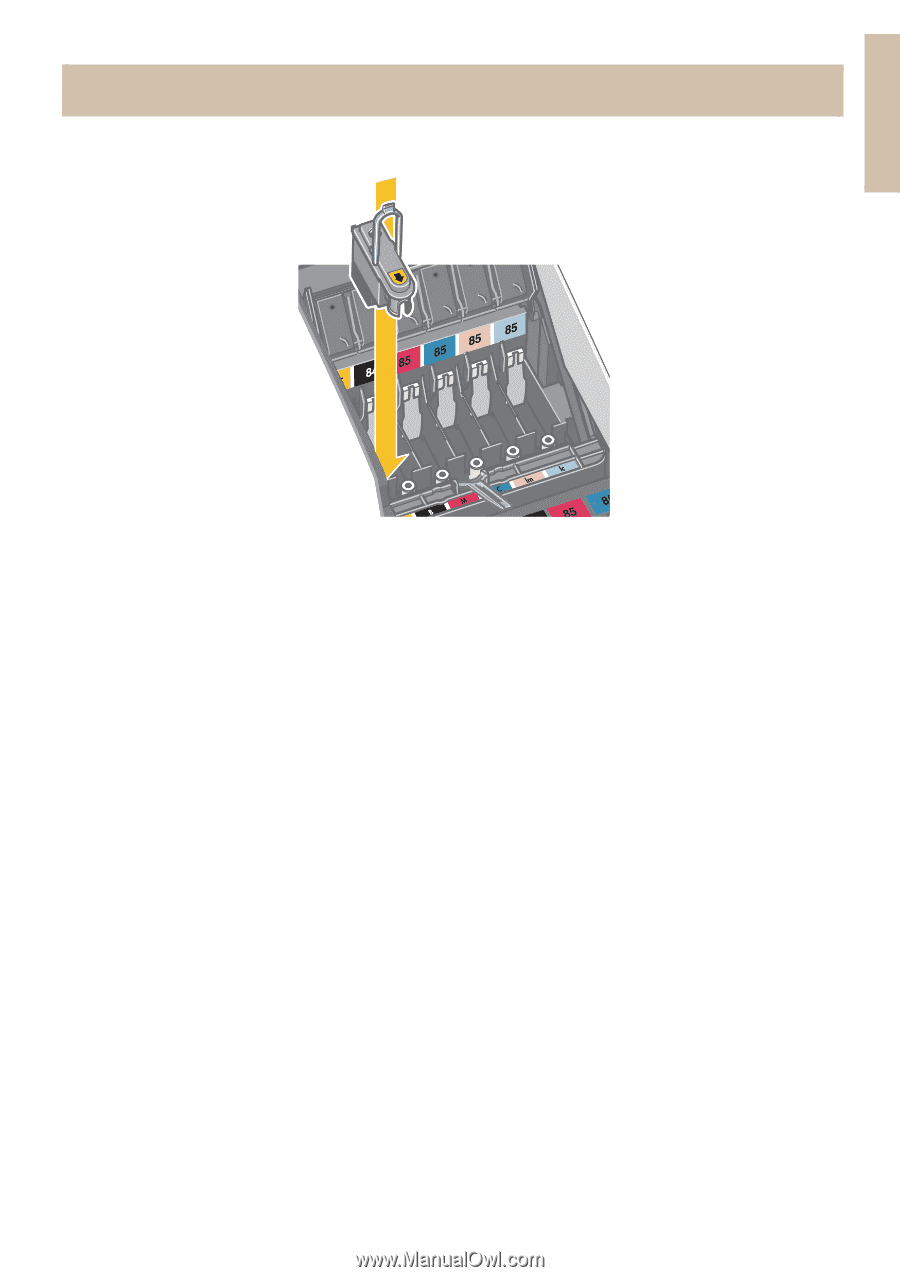HP Designjet 130 Quick Reference Guide - Page 31
print has a tick on it. - printhead cleaning
 |
View all HP Designjet 130 manuals
Add to My Manuals
Save this manual to your list of manuals |
Page 31 highlights
English HP Designjet 130/130nr Printer - Quick Reference Guide The Problem is there is a Printhead Failure (continued) ...continued from previous page.... 11.Push the printhead gently into place, so that it is secure. 12.Pull the printhead cover towards you, ensuring that the hook at its front edge latches onto the tab, and then push it away from you to close the cover. 13.Plug in the printer power cable. 14.Close the rear part and then the front part of the outer flap. Note that after closing the flap, the printer will automatically perform some internal calibrations on the printhead, and then an alignment check. There must be paper in the tray during alignment (you can use your least expensive paper). Pre-alignment calibrations may take some time, especially if multiple printheads have been removed and reinserted.Check that the alignment print has a tick on it. 15.Check that the printhead icon on the front panel is no longer flashing. The printhead has been replaced successfully. If the problem persists, replace the printhead, as described in "How do I Clean a Printhead? (continued)" on page 15. 29