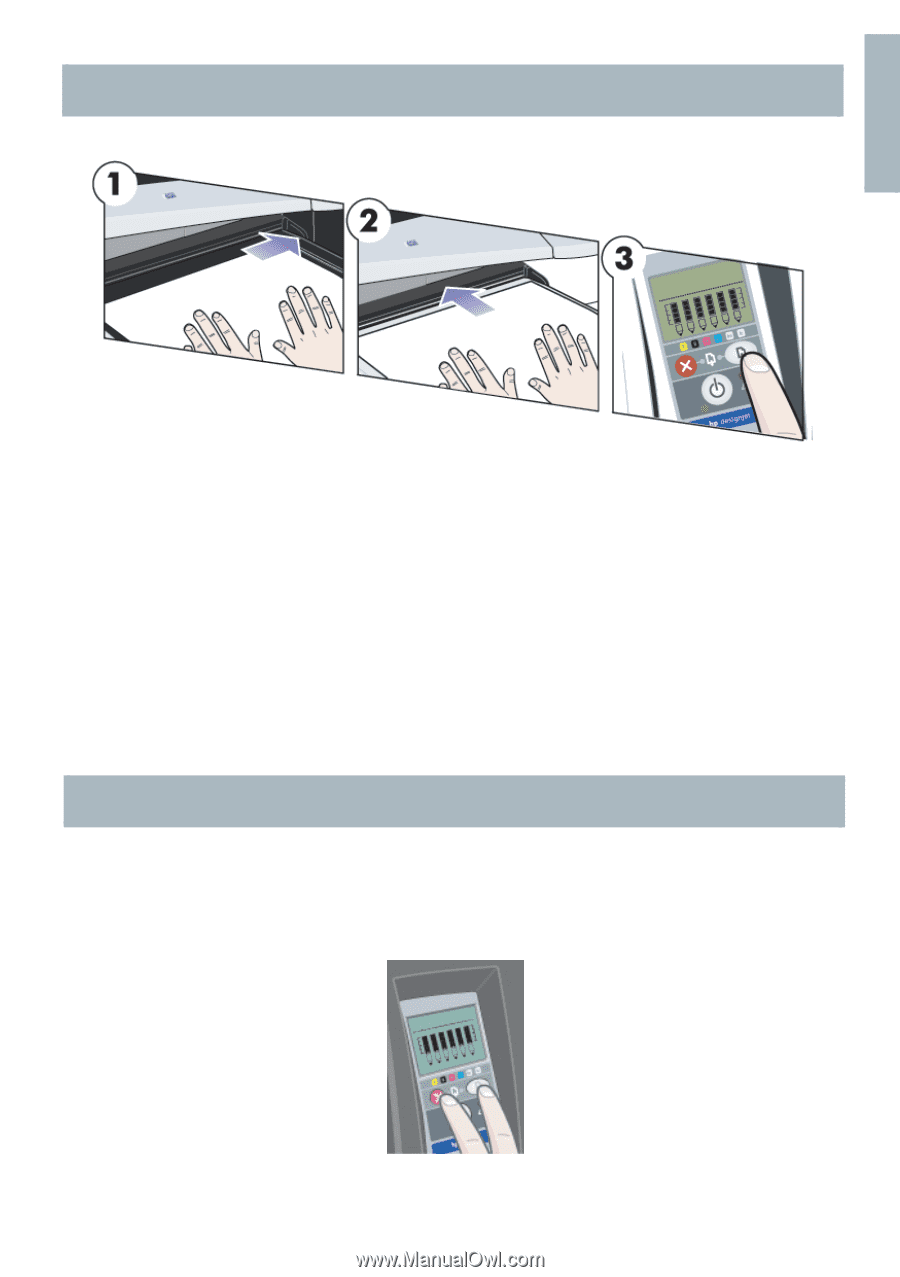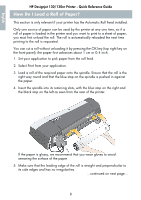HP Designjet 130 Quick Reference Guide - Page 7
How Do I Load Paper Using the Front Path?, How Do I Unload Paper from the Front Path?
 |
View all HP Designjet 130 manuals
Add to My Manuals
Save this manual to your list of manuals |
Page 7 highlights
English HP Designjet 130/130nr Printer - Quick Reference Guide How Do I Load Paper Using the Front Path? 4. Place a piece of paper on the output tray, aligning it on the right of the output tray, with the side that is to be printed facing down. Do NOT stack paper. 5. Push the paper into the printer, pushing it firmly in as far as it will go, while maintaining its alignment to the right. Slide the tab on the left of the paper until it is holding the paper against the right side of the tray. 6. Press the OK key (the upper right key) on the front panel. The printer will check the alignment of the paper, and if it is misaligned, it will eject the paper; in that case you will have to reload the paper. How Do I Unload Paper from the Front Path? If you want to change or remove the paper that you have loaded before printing, for example to change the type of paper or to use a different input path: • Press the Cancel and OK keys at the same time, to eject the paper. 5