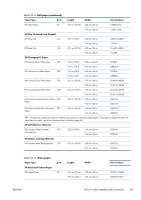HP Designjet T120 HP Designjet T120 and T520 ePrinter Series - User's Guide - Page 106
The paper type is not in the driver, Transparent or translucent film, Photo paper
 |
View all HP Designjet T120 manuals
Add to My Manuals
Save this manual to your list of manuals |
Page 106 highlights
Front-panel message Suggested action Paper load failed. Paper width is smaller than the minimum size supported by the selected paper source. Cut sheets smaller than ISO A3 must be loaded using the multi-sheet tray. Sheet too big During the load process the printer has detected that the sheet of paper is either too wide or too long to be loaded correctly. Press to stop the load process. See Functional specifications on page 140. Sheet too small During the load process the printer detected that the sheet of paper is too narrow or too short to be loaded in the printer. Press to stop the load process. See Functional specifications on page 140. The paper type is not in the driver To work with a paper not in the driver, you can use your paper as one of the presets already in the driver, however, you must identify whether your paper is transparent or translucent, photo or bond, coated or technical. NOTE: For glossy paper, it is important to select a glossy paper type, as the printer adjusts its use of ink for glossy paper. Transparent or translucent film If your paper is a transparent film (for example, a transparency), select paper type Film > Transparent/Clear film. If your paper is a translucent paper or film (for example, technical paper), select paper type Film > Matte film. Photo paper If your paper is a photo paper, use the Photo Paper category. For glossy or high-gloss paper select paper type Photo Gloss Paper. For Semi-gloss, Satin, Pearl, or Luster finishes, select paper type Photo Semi-gloss/Satin Paper. To increase gamut on photo paper, select paper type HP Universal Gloss Photo Paper or HP Universal Satin Photo Paper, depending on the finish. Bond and coated or technical paper Your paper type selection for generic paper depends on the paper's ink absorption capacity. ● For natural tracing papers, select paper type Natural Tracing Paper < 65 g/m2 or Natural Tracing Paper > 65 g/m2, depending on the weight of the paper. ● For thin papers (< 90 g/m2) or uncoated papers (for example plain paper or bright white paper), select paper type Bond and Coated Paper > Plain Paper. You can also select Recycled Bond Paper. 98 Chapter 12 Troubleshooting paper issues ENWW