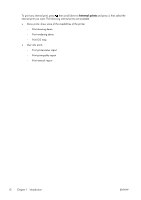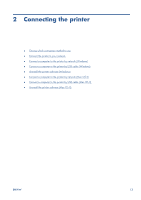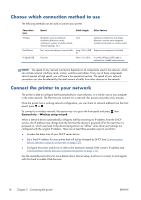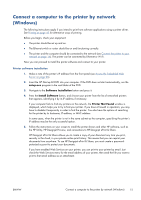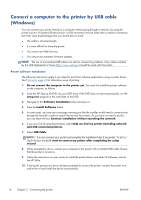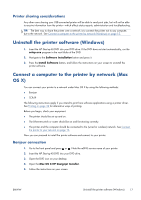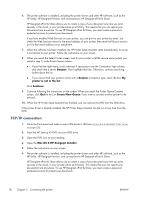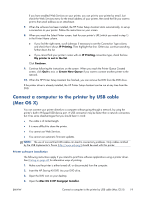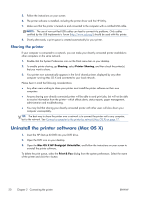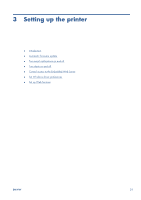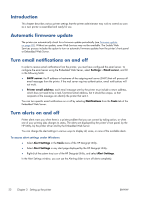HP Designjet T120 HP Designjet T120 and T520 ePrinter Series - User's Guide - Page 25
Printer sharing considerations, Uninstall the printer software (Windows) - troubleshoot
 |
View all HP Designjet T120 manuals
Add to My Manuals
Save this manual to your list of manuals |
Page 25 highlights
Printer sharing considerations Any other users sharing your USB-connected printer will be able to send print jobs, but will not be able to receive information from the printer-which affects status reports, administration and troubleshooting. TIP: The best way to share the printer over a network is to connect the printer not to any computer, but to the network. See Connect a computer to the printer by network (Windows) on page 15. Uninstall the printer software (Windows) 1. Insert the HP Start-up Kit DVD into your DVD drive. If the DVD does not start automatically, run the setup.exe program in the root folder of the DVD. 2. Navigate to the Software Installation button and press it. 3. Press the Install Software button, and follow the instructions on your screen to uninstall the printer software. Connect a computer to the printer by network (Mac OS X) You can connect your printer to a network under Mac OS X by using the following methods: ● Bonjour ● TCP/IP The following instructions apply if you intend to print from software applications using a printer driver. See Printing on page 42 for alternative ways of printing. Before you begin, check your equipment: ● The printer should be set up and on. ● The Ethernet switch or router should be on and functioning correctly. ● The printer and the computer should be connected to the (wired or wireless) network. See Connect the printer to your network on page 14. Now you can proceed to install the printer software and connect to your printer. Bonjour connection 1. Go to the front panel and press or . Note the mDNS service name of your printer. 2. Insert the HP Start-up Kit DVD into your DVD drive. 3. Open the DVD icon on your desktop. 4. Open the Mac OS X HP Designjet Installer. 5. Follow the instructions on your screen. ENWW Uninstall the printer software (Windows) 17