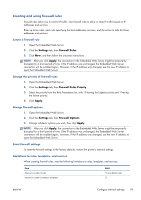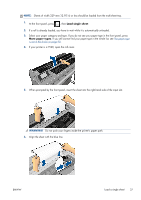HP Designjet T120 HP Designjet T120 and T520 ePrinter Series - User's Guide - Page 42
Load a roll into the printer
 |
View all HP Designjet T120 manuals
Add to My Manuals
Save this manual to your list of manuals |
Page 42 highlights
5. Slide the new roll onto the spindle. Make sure the paper type is oriented as shown. If it is not, remove the roll, turn it 180 degrees and slide it back on to the spindle. There are labels on the spindle showing the correct orientation. NOTE: From the back of the printer, the blue stopper is inserted into the right-side holder. Ensure both ends of the roll are as close to the spindle stops as possible. 6. Put the blue paper stop on to the open end of the spindle, and push it towards the end of the roll. 7. Ensure the blue paper stop is pushed in as far as it goes. Check that there is no space between the roll and the stops at both ends. If you are a regular user of different paper types, you can change rolls more quickly if you preload rolls of different paper types on different spindles. Extra spindles are available for purchase, see Accessories on page 90. Load a roll into the printer To start this procedure, you must have a roll loaded on the spindle. See Load a roll onto the spindle on page 33. 1. From the front panel, press , then Load roll. This step is optional: if you just start feeding in roll paper, the printer recognizes that you want to load a roll. 34 Chapter 5 Paper handling ENWW