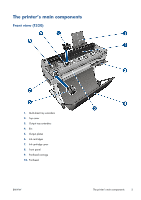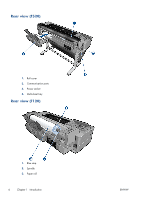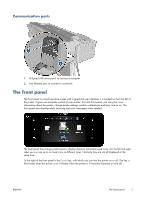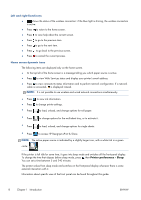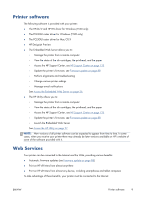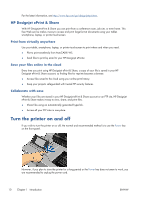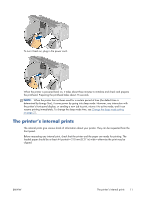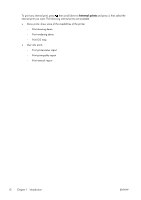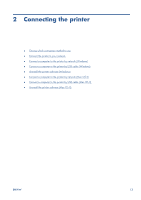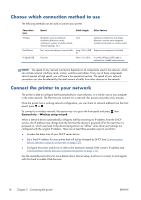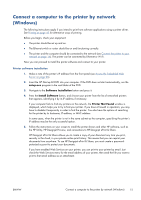HP Designjet T120 HP Designjet T120 and T520 ePrinter Series - User's Guide - Page 18
HP Designjet ePrint & Share, Print from virtually anywhere, Save your files online in the cloud - does not print
 |
View all HP Designjet T120 manuals
Add to My Manuals
Save this manual to your list of manuals |
Page 18 highlights
For the latest information, see http://www.hp.com/go/designjeteprinters. HP Designjet ePrint & Share With HP Designjet ePrint & Share you can print from a conference room, job site, or even home. This free Web service makes it easy to access and print large-format documents using your tablet, smartphone, laptop, or printer touchscreen. Print from virtually anywhere Use your tablet, smartphone, laptop, or printer touchscreen to print where and when you need. ● Plot to print seamlessly from AutoCAD® WS. ● Send files to print by email to your HP Designjet ePrinter. Save your files online in the cloud Every time you print using HP Designjet ePrint & Share, a copy of your file is saved in your HP Designjet ePrint & Share account, so finding files for reprints becomes a breeze. ● Access files saved to the cloud using your online print history. ● Keep your projects safeguarded with trusted HP security features. Collaborate with ease Whether your files are stored in your HP Designjet ePrint & Share account or an FTP site, HP Designjet ePrint & Share makes it easy to view, share, and print files. ● Share files using an automatically generated hyperlink. ● Access all your FTP sites in one place. Turn the printer on and off If you wish to turn the printer on or off, the normal and recommended method is to use the Power key on the front panel. However, if you plan to store the printer for a long period or the Power key does not seem to work, you are recommended to unplug the power cord. 10 Chapter 1 Introduction ENWW