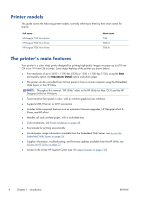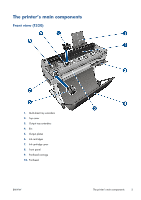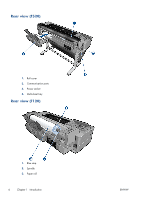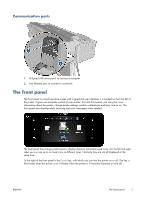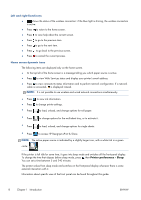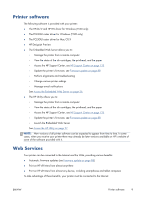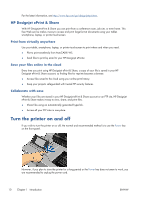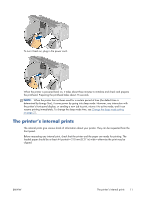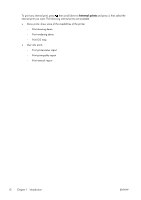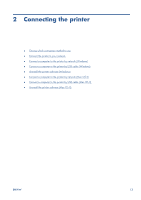HP Designjet T120 HP Designjet T120 and T520 ePrinter Series - User's Guide - Page 16
Printer preferences, Sleep, Left and right fixed icons, Home screen dynamic icons - paper
 |
View all HP Designjet T120 manuals
Add to My Manuals
Save this manual to your list of manuals |
Page 16 highlights
Left and right fixed icons ● shows the status of the wireless connection: if the blue light is shining, the wireless connection is active. ● Press to return to the home screen. ● Press to view help about the current screen. ● Press to go to the previous item. ● Press to go to the next item. ● Press to go back to the previous screen. ● Press to cancel the current process. Home screen dynamic icons The following items are displayed only on the home screen. ● At the top left of the home screen is a message telling you which paper source is active. ● Press to view Web Services status and display your printer's email address. ● Press to view connectivity status information and to perform network configuration. If a network cable is connected, is displayed instead. NOTE: It is not possible to use wireless and wired network connections simultaneously. ● Press to view ink information. ● Press to change printer settings. ● Press to load, unload, and change options for roll paper. ● Press to change options for the multi-sheet tray, or to activate it. ● Press to load, unload, and change options for single sheets. ● Press to access HP Designjet ePrint & Share. NOTE: The active paper source is indicated by a slightly larger icon, with a white tick in a green circle: . If the printer is left idle for some time, it goes into sleep mode and switches off the front-panel display. To change the time that elapses before sleep mode, press , then Printer preferences > Sleep. You can set a time between 5 and 240 minutes. The printer wakes from sleep mode and switches on the front-panel display whenever there is some external interaction with it. Information about specific uses of the front panel can be found throughout this guide. 8 Chapter 1 Introduction ENWW