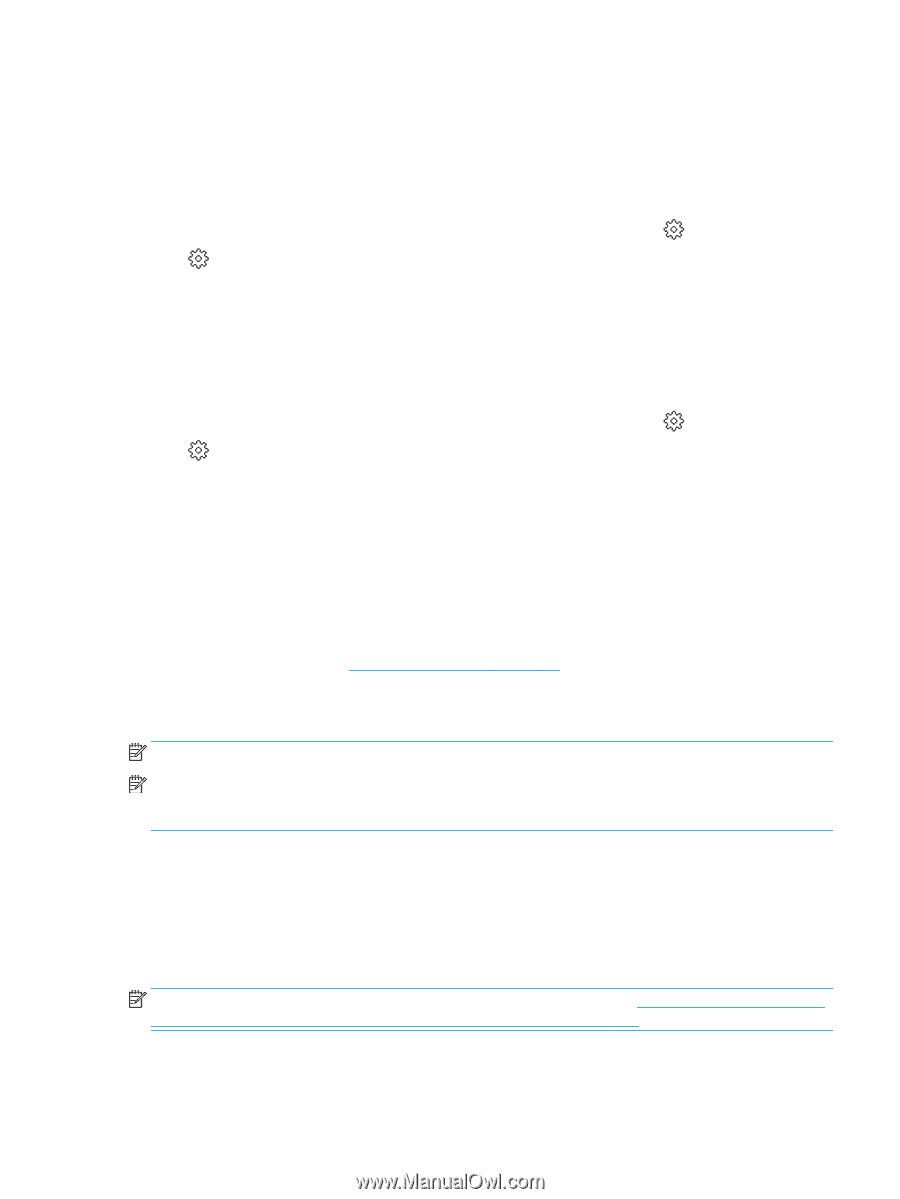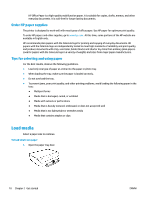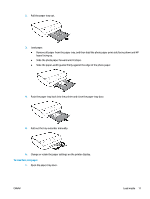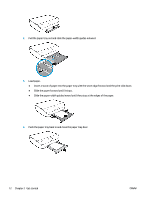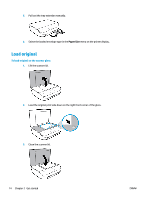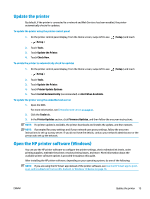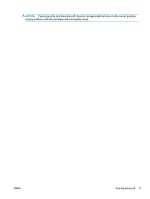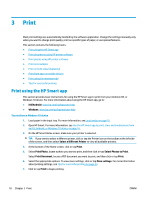HP DeskJet Ink Advantage 5000 User Guide - Page 21
Update the printer, Open the HP printer software (Windows), Setup, Tools, Check Now
 |
View all HP DeskJet Ink Advantage 5000 manuals
Add to My Manuals
Save this manual to your list of manuals |
Page 21 highlights
Update the printer By default, if the printer is connected to a network and Web Services has been enabled, the printer automatically checks for updates. To update the printer using the printer control panel 1. On the printer control panel display, from the Home screen, swipe left to see ( Setup ). ( Setup ) and touch 2. Touch Tools. 3. Touch Update the Printer. 4. Touch Check Now. To enable the printer to automatically check for updates 1. On the printer control panel display, from the Home screen, swipe left to see ( Setup ). ( Setup ) and touch 2. Touch Tools. 3. Touch Update the Printer. 4. Touch Printer Update Options. 5. Touch Install Automatically (recommended) or Alert When Available. To update the printer using the embedded web server 1. Open the EWS. For more information, see Embedded web server on page 51. 2. Click the Tools tab. 3. In the Printer Updates section, click Firmware Updates, and then follow the onscreen instructions. NOTE: If a printer update is available, the printer downloads and installs the update, and then restarts. NOTE: If prompted for proxy settings and if your network uses proxy settings, follow the onscreen instructions to set up a proxy server. If you do not have the details, contact your network administrator or the person who set up the network. Open the HP printer software (Windows) You can use the HP printer software to configure the printer settings, check estimated ink levels, order printing supplies, maintain the printer, resolve printing issues, and more. More information about the available printer software options is provided throughout this guide. After installing the HP printer software, depending on your operating system, do one of the following: NOTE: If you are using the HP Smart app instead of the printer software, see Use the HP Smart app to print, scan, and troubleshoot from an iOS, Android, or Windows 10 device on page 16 ENWW Update the printer 15