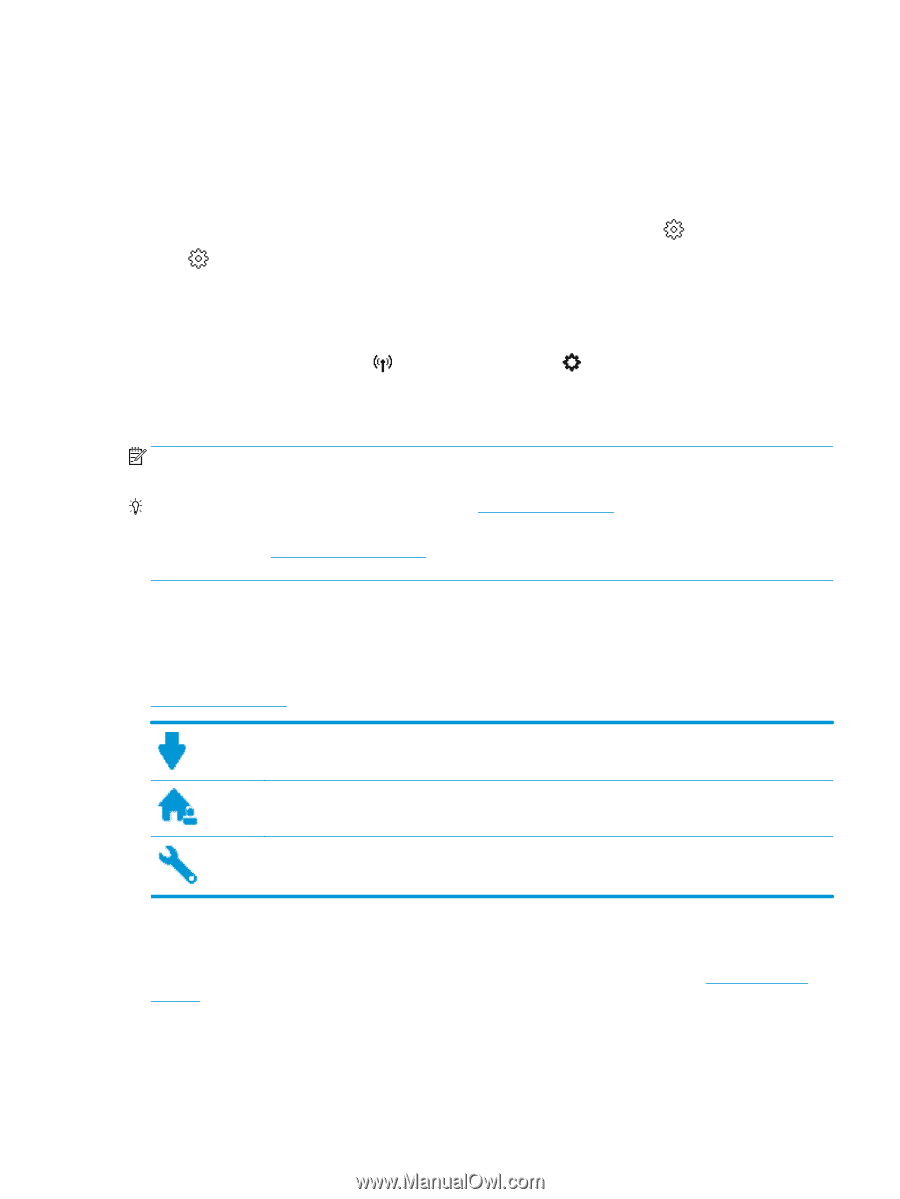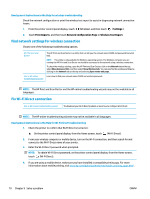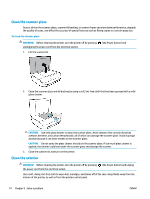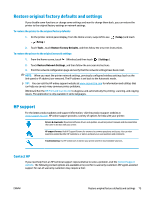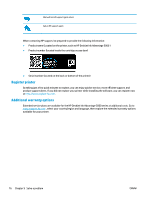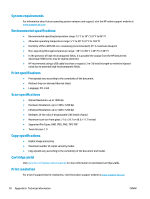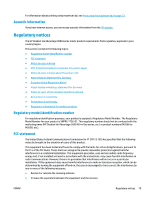HP DeskJet Ink Advantage 5000 User Guide - Page 81
Restore original factory defaults and settings, HP support, Contact HP
 |
View all HP DeskJet Ink Advantage 5000 manuals
Add to My Manuals
Save this manual to your list of manuals |
Page 81 highlights
Restore original factory defaults and settings If you disable some functions or change some settings and want to change them back, you can restore the printer to the original factory settings or network settings. To restore the printer to the original factory defaults 1. On the printer control panel display, from the Home screen, swipe left to see ( Setup ). ( Setup ) and touch 2. Touch Tools , touch Restore Factory Defaults, and then follow the onscreen instructions. To restore the printer to the original network settings 1. From the Home screen, touch (Wireless) and then touch ( Settings ). 2. Touch Restore Network Settings, and then follow the onscreen instructions. 3. Print the network configuration page and verify that the network settings have been reset. NOTE: When you reset the printer network settings, previously configured wireless settings (such as the link speed or IP address) are removed. The IP address is set back to the Automatic mode. TIP: You can visit the HP online support website at www.support.hp.com for information and utilities that can help you correct many common printer problems. (Windows) Run the HP Print and Scan Doctor to diagnose and automatically fix printing, scanning, and copying issues. The application is only available in some languages. HP support For the latest product updates and support information, visit the product support website at www.support.hp.com. HP online support provides a variety of options for help with your printer: Drivers & downloads: Download software drivers and updates, as well as product manuals and documentation that came in the box with your printer. HP support forums: Visit HP Support Forums for answers to common questions and issues. You can view questions posted by other HP customers, or sign in and post your own questions and comments. Troubleshooting: Use HP online tools to detect your printer and find recommended solutions. Contact HP If you need help from an HP technical support representative to solve a problem, visit the Contact Support website. The following contact options are available at no cost for in-warranty customers (HP agent-assisted support for out-of warranty customers may require a fee): ENWW Restore original factory defaults and settings 75