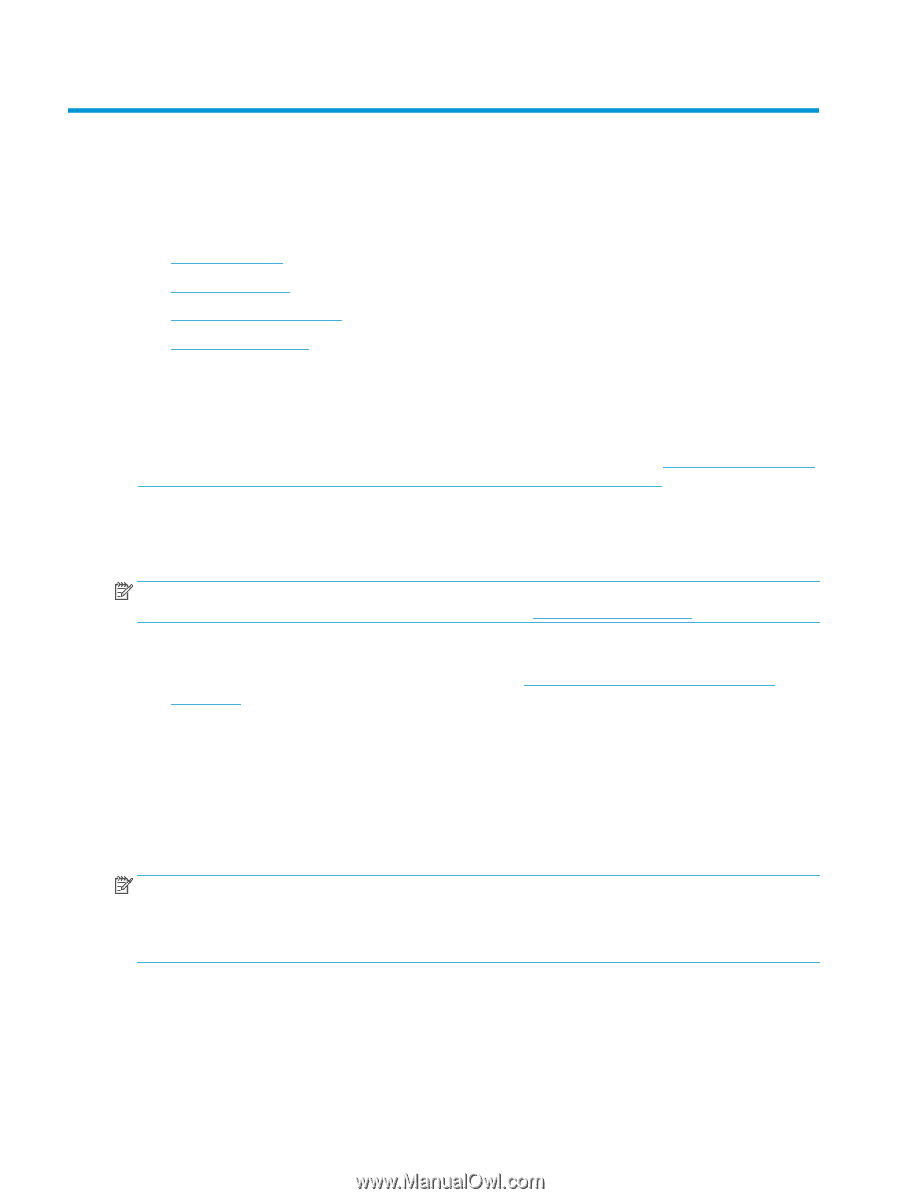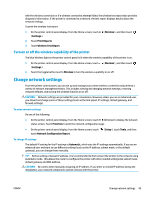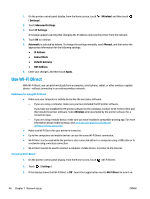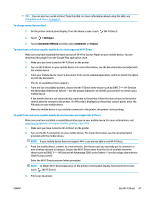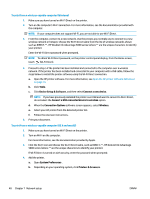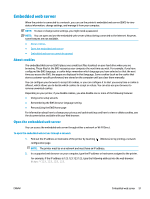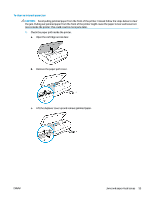HP DeskJet Ink Advantage 5000 User Guide - Page 56
Printer management tools, The HP Smart app, Toolbox (Windows), HP Utility (OS X and macOS
 |
View all HP DeskJet Ink Advantage 5000 manuals
Add to My Manuals
Save this manual to your list of manuals |
Page 56 highlights
8 Printer management tools This section contains the following topics: ● The HP Smart app ● Toolbox (Windows) ● HP Utility (OS X and macOS) ● Embedded web server The HP Smart app The HP Smart app allows you to view current printer information and update printer settings. You can view ink status, printer and network information. You can also print diagnostic reports, access print quality tools, and view and change printer settings. For more information about the HP Smart app, see Use the HP Smart app to print, scan, and troubleshoot from an iOS, Android, or Windows 10 device on page 16. Toolbox (Windows) The Toolbox provides maintenance information about the printer. NOTE: The Toolbox can be installed along with the HP printer software if the computer meets the system requirements. For information about system requirements, see Specifications on page 77. To open the Toolbox 1. Open the HP printer software. For more information, see Open the HP printer software (Windows) on page 15. 2. Click Print & Scan . 3. Click Maintain Your Printer. HP Utility (OS X and macOS) HP Utility contains tools to configure print settings, calibrate the printer, order supplies online, and find website support information. NOTE: The features available in HP Utility vary depending on the selected printer. Ink level warnings and indicators provide estimates for planning purposes only. When an indicator shows lowink levels, consider having a replacement cartridge available to avoid possible printing delays. You do not need to replace cartridges until print quality becomes unacceptable. Double-click HP Utility in the HP folder in the Applications folder. 50 Chapter 8 Printer management tools ENWW