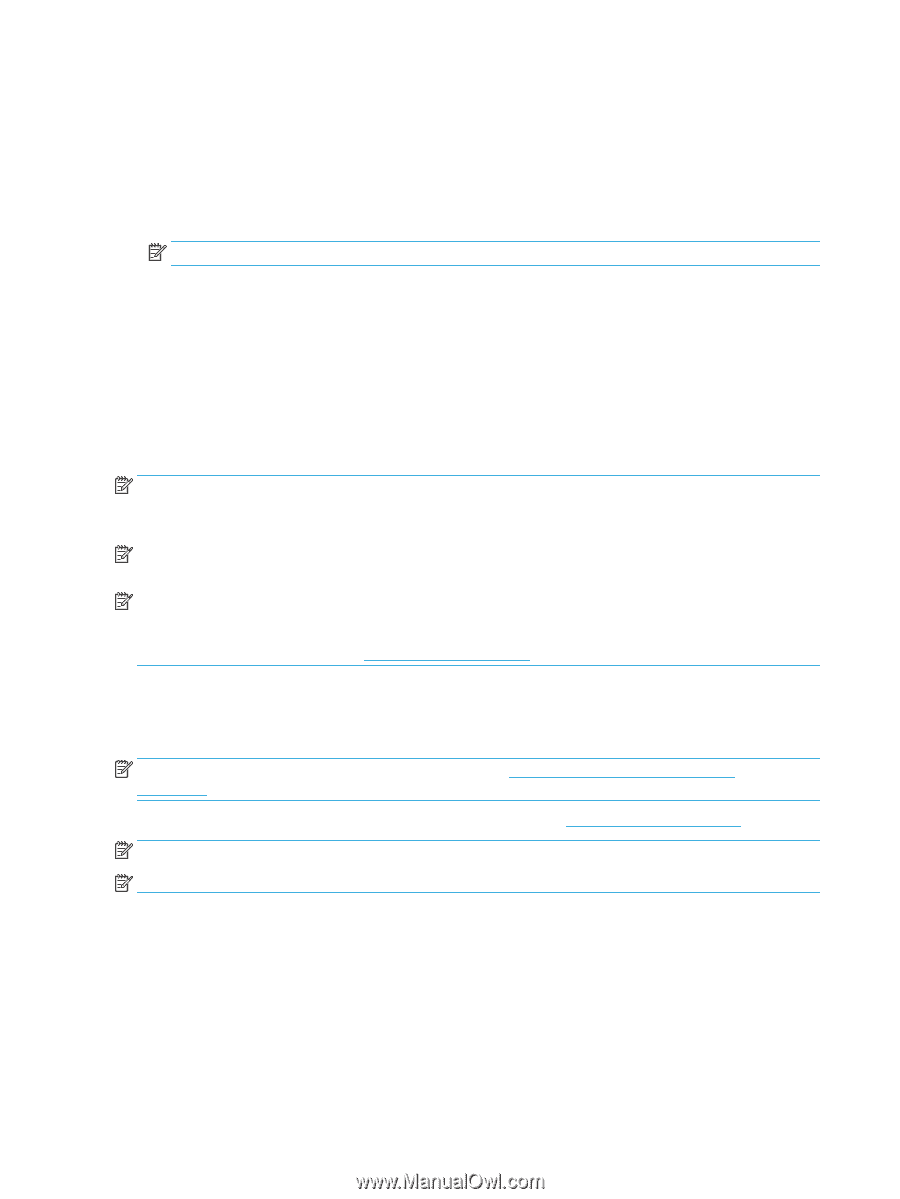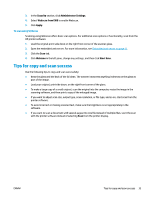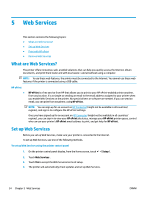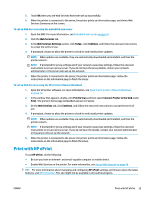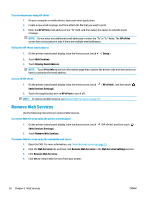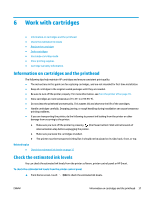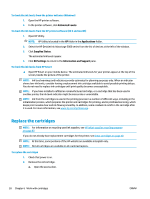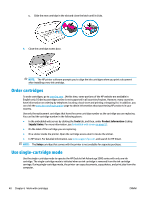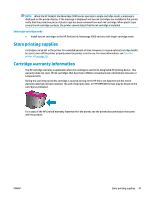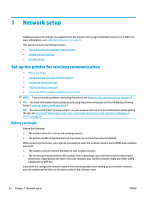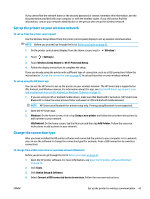HP DeskJet Ink Advantage 5000 User Guide - Page 44
Replace the cartridges, Estimated Levels, Applications, Supplies Status, All Settings
 |
View all HP DeskJet Ink Advantage 5000 manuals
Add to My Manuals
Save this manual to your list of manuals |
Page 44 highlights
To check the ink levels from the printer software (Windows) 1. Open the HP printer software. 2. In the printer software, click Estimated Levels. To check the ink levels from the HP printer software (OS X and macOS) 1. Open HP Utility. NOTE: HP Utility is located in the HP folder in the Applications folder. 2. Select the HP DeskJet Ink Advantage 5000 series from the list of devices at the left of the window. 3. Click Supplies Status. The estimated ink levels appear. 4. Click All Settings to return to the Information and Support pane. To check the ink levels from HP Smart ▲ Open HP Smart on your mobile device. The estimated ink levels for your printer appear at the top of the screen, beside the picture of the printer. NOTE: Ink level warnings and indicators provide estimates for planning purposes only. When an indicator shows low-ink levels, consider having a replacement ink cartridge available to avoid possible printing delays. You do not need to replace ink cartridges until print quality becomes unacceptable. NOTE: If you have installed a refilled or remanufactured cartridge, or a cartridge that has been used in another printer, the ink level indicator might be inaccurate or unavailable. NOTE: Ink from the cartridges is used in the printing process in a number of different ways, including in the initialization process, which prepares the printer and cartridges for printing, and in printhead servicing, which keeps print nozzles clear and ink flowing smoothly. In addition, some residual ink is left in the cartridge after it is used. For more information, see www.hp.com/go/inkusage . Replace the cartridges NOTE: For information on recycling used ink supplies, see HP inkjet supplies recycling program on page 89. If you do not already have replacement cartridges for the printer, see Order cartridges on page 40. NOTE: At this time, some portions of the HP website are available in English only. NOTE: Not all cartridges are available in all countries/regions. To replace the cartridges 1. Check that power is on. 2. Remove the old cartridge. a. Open the access door. 38 Chapter 6 Work with cartridges ENWW