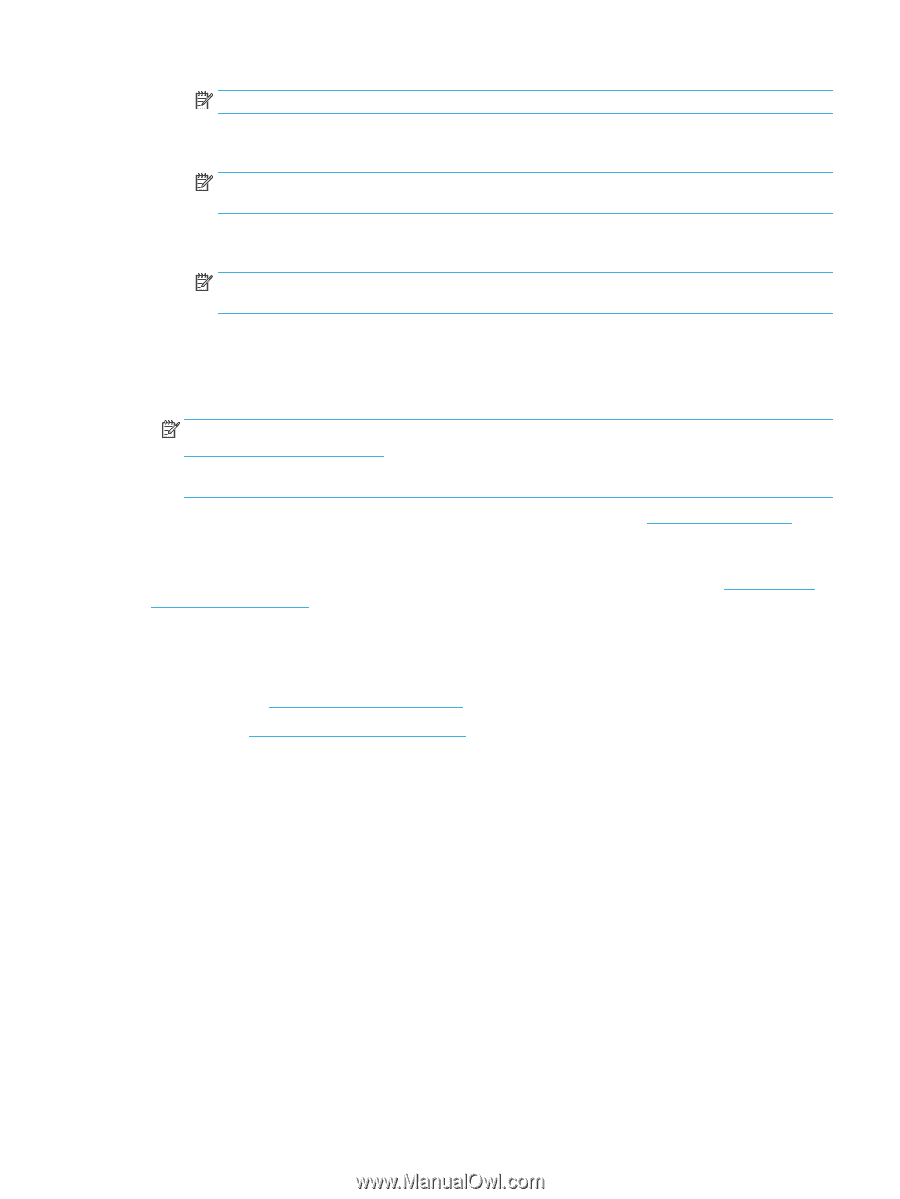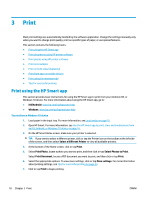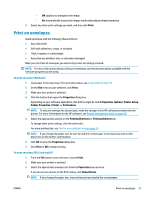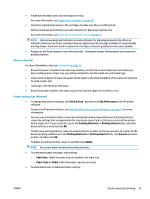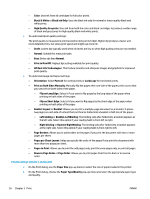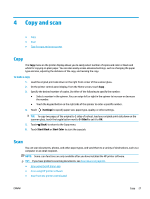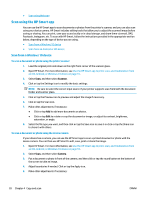HP DeskJet Ink Advantage 5000 User Guide - Page 29
Access printer features and troubleshooting information from mobile devices
 |
View all HP DeskJet Ink Advantage 5000 manuals
Add to My Manuals
Save this manual to your list of manuals |
Page 29 highlights
NOTE: Devices running iOS 4.2 or later have AirPrint preinstalled. ● Android: Download the HP Print Service Plugin (supported by most Android devices) from the Google Play Store and enable it on your device. NOTE: Devices running Android 4.4 or later are supported by the HP Print Service Plugin. Devices running Android 4.3 or earlier can print using the HP ePrint app, available in the Google Play Store. ● Windows Mobile: Tap Print from the Device menu. No setup is required since the software is preinstalled. NOTE: If your printer is not listed, you might need to do a one-time setup of the printer using the Add Printer wizard. ● Chromebook: Download and install the HP Print for Chrome app from the Chrome Web Store to enable both Wi-Fi and USB printing. ● Amazon Kindle Fire HD9 and HDX: The first time you select Print on your device, the HP Print Service Plugin is automatically downloaded to enable mobile printing. NOTE: For detailed information about enabling printing from apps on your mobile devices, visit www.hp.com/go/mobileprinting. If a local version of this website is not available in your country/region or language, you might be directed to the HP Mobile Printing website in another country/region or language. 3. Make sure the loaded paper matches the paper settings of the printer (see Load media on page 10 for more information). Accurately setting the paper size for the paper that is loaded enables your mobile device to know what paper size it is printing. You can also print photos and documents from the HP Smart app. For more information, see Print using the HP Smart app on page 18. Access printer features and troubleshooting information from mobile devices For more information about accessing printer features and troubleshooting with the HP Smart app, go to: ● iOS/Android: www.hp.com/go/hpsmart-help ● Windows: www.hp.com/go/hpsmartwin-help Print using the maximum dpi Use maximum dots per inch (dpi) mode to print high-quality, sharp images on photo paper. Printing in maximum dpi takes longer than printing with other settings and requires a large amount of disk space. To print in maximum dpi mode (Windows) 1. From your software, select Print. 2. Make sure your printer is selected. 3. Click the button that opens the Properties dialog box. Depending on your software application, this button might be called Properties, Options, Printer Setup, Printer Properties, Printer, or Preferences. 4. Select the appropriate options. ENWW Print using the maximum dpi 23