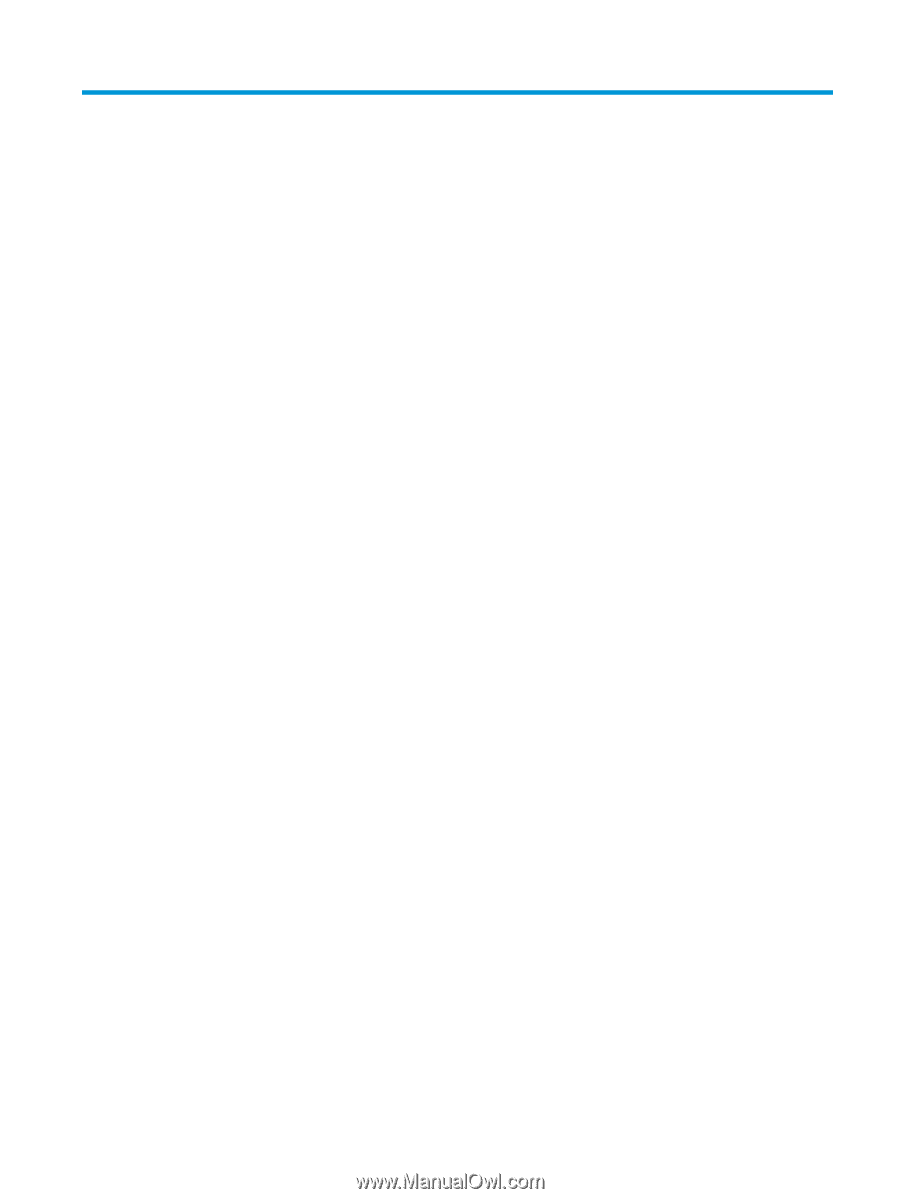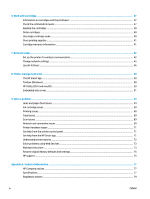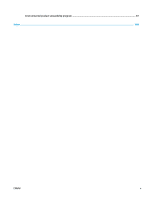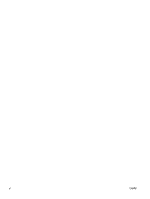Table of contents
1
How do I?
......................................................................................................................................................
1
2
Get started
....................................................................................................................................................
2
Accessibility
............................................................................................................................................................
2
HP EcoSolutions (HP and the Environment)
..........................................................................................................
2
Printer parts
...........................................................................................................................................................
5
Control panel and status lights
.............................................................................................................................
6
Paper basics
...........................................................................................................................................................
8
Load media
..........................................................................................................................................................
10
Load original
........................................................................................................................................................
14
Update the printer
...............................................................................................................................................
15
Open the HP printer software (Windows)
............................................................................................................
15
Use the HP Smart app to print, scan, and troubleshoot from an iOS, Android, or Windows 10 device
.............
16
Turn the printer
off
..............................................................................................................................................
16
3
Print
...........................................................................................................................................................
18
Print using the HP Smart app
..............................................................................................................................
18
Print documents using HP printer software
........................................................................................................
19
Print photos using HP printer software
...............................................................................................................
20
Print on envelopes
...............................................................................................................................................
21
Print on both sides (duplexing)
...........................................................................................................................
22
Print from apps on mobile devices
......................................................................................................................
22
Print using the maximum dpi
..............................................................................................................................
23
Tips for successful printing
.................................................................................................................................
24
4
Copy and scan
..............................................................................................................................................
27
Copy
.....................................................................................................................................................................
27
Scan
......................................................................................................................................................................
27
Tips for copy and scan success
............................................................................................................................
33
5
Web Services
...............................................................................................................................................
34
What are Web Services?
.......................................................................................................................................
34
Set up Web Services
.............................................................................................................................................
34
Print with HP ePrint
.............................................................................................................................................
35
Remove Web Services
..........................................................................................................................................
36
ENWW
iii