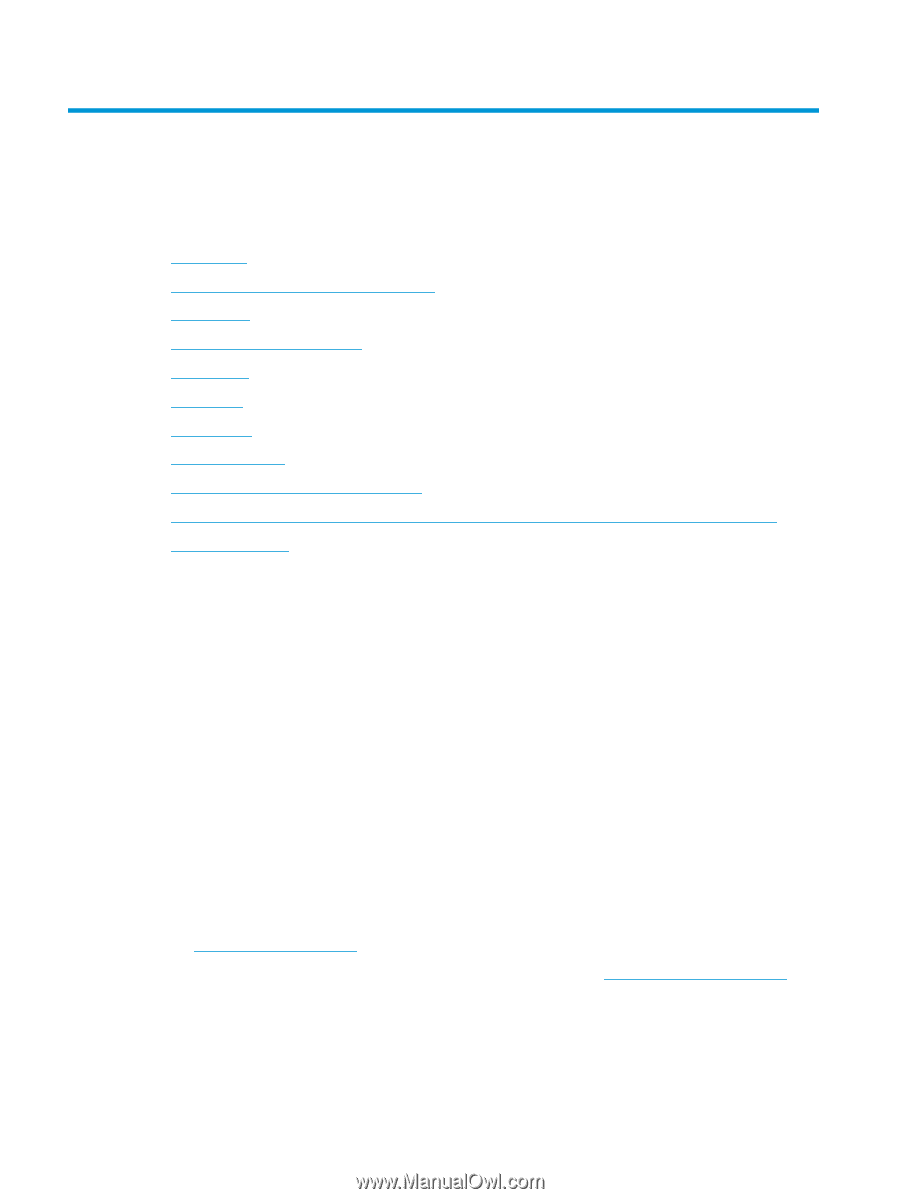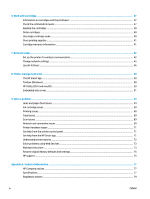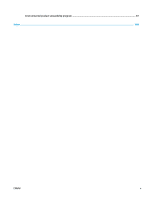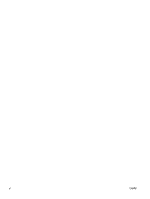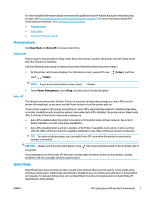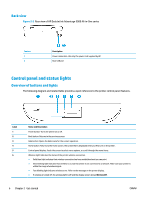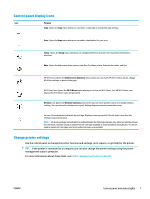HP DeskJet Ink Advantage 5000 User Guide - Page 8
Get started, Accessibility, HP EcoSolutions (HP and the Environment
 |
View all HP DeskJet Ink Advantage 5000 manuals
Add to My Manuals
Save this manual to your list of manuals |
Page 8 highlights
2 Get started This section contains the following topics: ● Accessibility ● HP EcoSolutions (HP and the Environment) ● Printer parts ● Control panel and status lights ● Paper basics ● Load media ● Load original ● Update the printer ● Open the HP printer software (Windows) ● Use the HP Smart app to print, scan, and troubleshoot from an iOS, Android, or Windows 10 device ● Turn the printer off Accessibility The printer provides a number of features that make it accessible for people with disabilities. Visual The HP software provided with the printer is accessible for users with visual impairments or low vision by using your operating system's accessibility options and features. The software also supports most assistive technology such as screen readers, Braille readers, and voice-to-text applications. For users who are color blind, colored buttons and tabs used in the HP software have simple text or icon labels that convey the appropriate action. Mobility For users with mobility impairments, the HP software functions can be executed through keyboard commands. The HP software also supports Windows accessibility options such as StickyKeys, ToggleKeys, FilterKeys, and MouseKeys. The printer doors, buttons, paper trays, and paper-width guides can be operated by users with limited strength and reach. Support For more information about accessibility solutions for HP products, visit the HP Accessibility and Aging website (www.hp.com/accessibility). For accessibility information for OS X and macOS, visit the Apple website at www.apple.com/accessibility. HP EcoSolutions (HP and the Environment) HP is committed to helping you optimize your environmental footprint and empowering you to print responsibly-at home or in the office. 2 Chapter 2 Get started ENWW