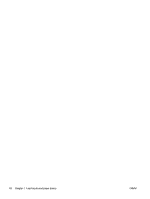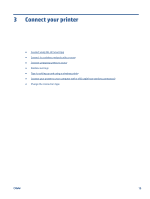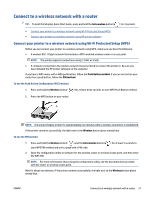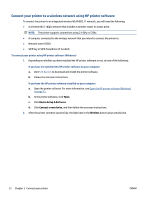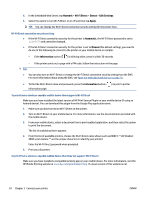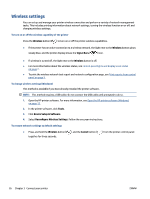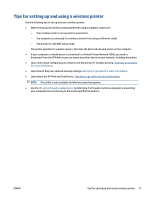HP DeskJet Ink Advantage Ultra 4800 User Guide - Page 29
Connect wirelessly without a router, Guidelines for using Wi-Fi Direct
 |
View all HP DeskJet Ink Advantage Ultra 4800 manuals
Add to My Manuals
Save this manual to your list of manuals |
Page 29 highlights
Connect wirelessly without a router With Wi-Fi Direct, you can print wirelessly from a computer, smart phone, tablet, or other wireless-capable device-without connecting to an existing wireless network. Guidelines for using Wi-Fi Direct ● Make sure your computer or mobile device has the necessary software. - If you are using a computer, make sure you have installed the HP printer software. If you have not installed the HP printer software on the computer, connect to Wi-Fi Direct first and then install the printer software. Select Wireless when prompted by the printer software for a connection type. - If you are using a mobile device, make sure you have installed a compatible printing app. For more information, visit the HP Mobile Printing website at www.hp.com/go/mobileprinting. If a local version of this website is not available in your country/region or language, you might be directed to the HP Mobile Printing website in another country/region or language. ● Make sure Wi-Fi Direct for your printer is turned on. ● Up to five computers and mobile devices can use the same Wi-Fi Direct connection. ● Wi-Fi Direct can be used while the printer is also connected either to a computer using a USB cable or to a network using a wireless connection. ● Wi-Fi Direct cannot be used to connect a computer, mobile device, or printer to the Internet. To turn Wi-Fi Direct on or off from the control panel On the printer control panel, press and hold the Wireless button ( ) and the Resume button ( ) together for three seconds. ● When Wi-Fi Direct is turned on, the Wi-Fi Direct icon shows on the display. To find the Wi-Fi Direct name and password, press the Information button ( ) to print a printer information page. NOTE: When you turn on Wi-Fi Direct the first time, the printer automatically prints a Wi-Fi Direct guide. The guide provides instructions about how to use Wi-Fi Direct. After that, you can press the Information button ( ) and the Resume button ( ) together to print the Wi-Fi Direct guide. The guide may not be available in all languages. ● When Wi-Fi Direct is turned off, the Wi-Fi Direct icon is not visible on the display. ● For more information about the Wi-Fi Direct icon status, see Control panel display icons on page 5. To turn Wi-Fi Direct on or off from an Android or iOS device 1. Open HP Smart. For more information, see Use the HP Smart app to print, copy, scan, and troubleshoot on page 32. 2. Tap the printer icon, and then find and tap Advanced Settings. 3. Follow the on-screen instructions to connect to the printer Embedded Web Server. ENWW Connect wirelessly without a router 23