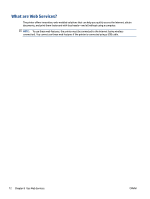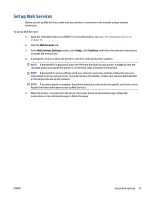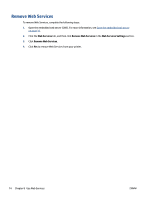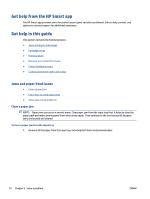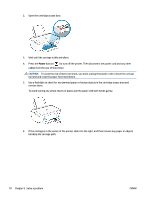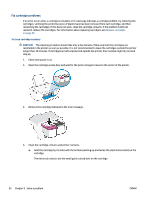HP DeskJet Ink Advantage Ultra 4800 User Guide - Page 83
To clear a paper jam from the output tray, To clear a paper jam from the cartridge access area
 |
View all HP DeskJet Ink Advantage Ultra 4800 manuals
Add to My Manuals
Save this manual to your list of manuals |
Page 83 highlights
2. Lift and hold the input tray shield, and then use a flashlight to check for any jammed paper or foreign objects in the paper path. Remove any jammed paper or foreign objects you find. To avoid tearing any whole sheets of paper, pull the paper with both hands gently. NOTE: The input tray shield can prevent foreign debris from falling into the paper path and causing serious paper jams. Do not remove the input tray shield. 3. Press the Cancel button ( ). The printer tries to clear the jam automatically. To clear a paper jam from the output tray 1. Remove all the paper from the output tray, including both loose and jammed paper. 2. Use a flashlight to check for any jammed paper or foreign objects in the output tray area, and then remove any jammed paper or foreign objects you find. To avoid tearing any whole sheets of paper, pull the paper with both hands gently. To clear a paper jam from the cartridge access area 1. Press the Cancel button ( ) to try to clear the jam automatically. If this does not work, complete the following steps to clear the jam manually. ENWW Get help in this guide 77