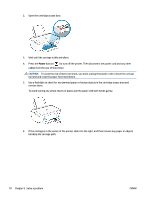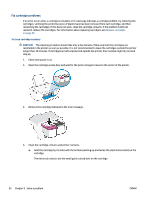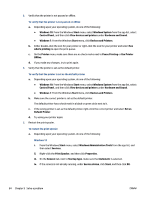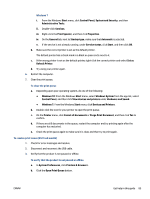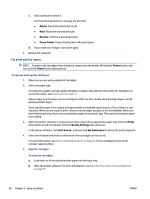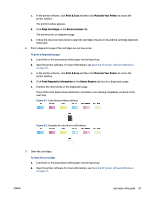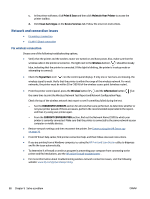HP DeskJet Ink Advantage Ultra 4800 User Guide - Page 89
Printing issues, Fix problems with not printing (unable to print)
 |
View all HP DeskJet Ink Advantage Ultra 4800 manuals
Add to My Manuals
Save this manual to your list of manuals |
Page 89 highlights
b. Wipe only the contacts with a dry swab or lint-free cloth. CAUTION: Be careful to wipe only the contacts, and do not smear any of the ink or other debris elsewhere on the cartridge. c. On the inside of the printer, locate the contacts for the cartridge. The printer contacts are the set of gold-colored bumps positioned to meet the contacts on the cartridge. d. Use a dry swab or lint-free cloth to wipe the contacts. 5. Reinstall the cartridge. 6. Close the cartridge access door. 7. Check if the error message has gone away. If you still receive the error message, turn the printer off, and then on. NOTE: If one cartridge is causing problems, you can remove it and use the single cartridge mode to operate the printer with only one cartridge. Printing issues ● Fix problems with page not printing (unable to print) ● Fix print quality issues Fix problems with page not printing (unable to print) To resolve print issues (Windows) Make sure that the printer is turned on and that there is paper in the input tray. If you are still unable to print, try the following in order: 1. Check for error messages from the printer software and resolve them by following the onscreen instructions. 2. If your computer is connected to the printer with a wireless connection, confirm that the connection is working. ENWW Get help in this guide 83