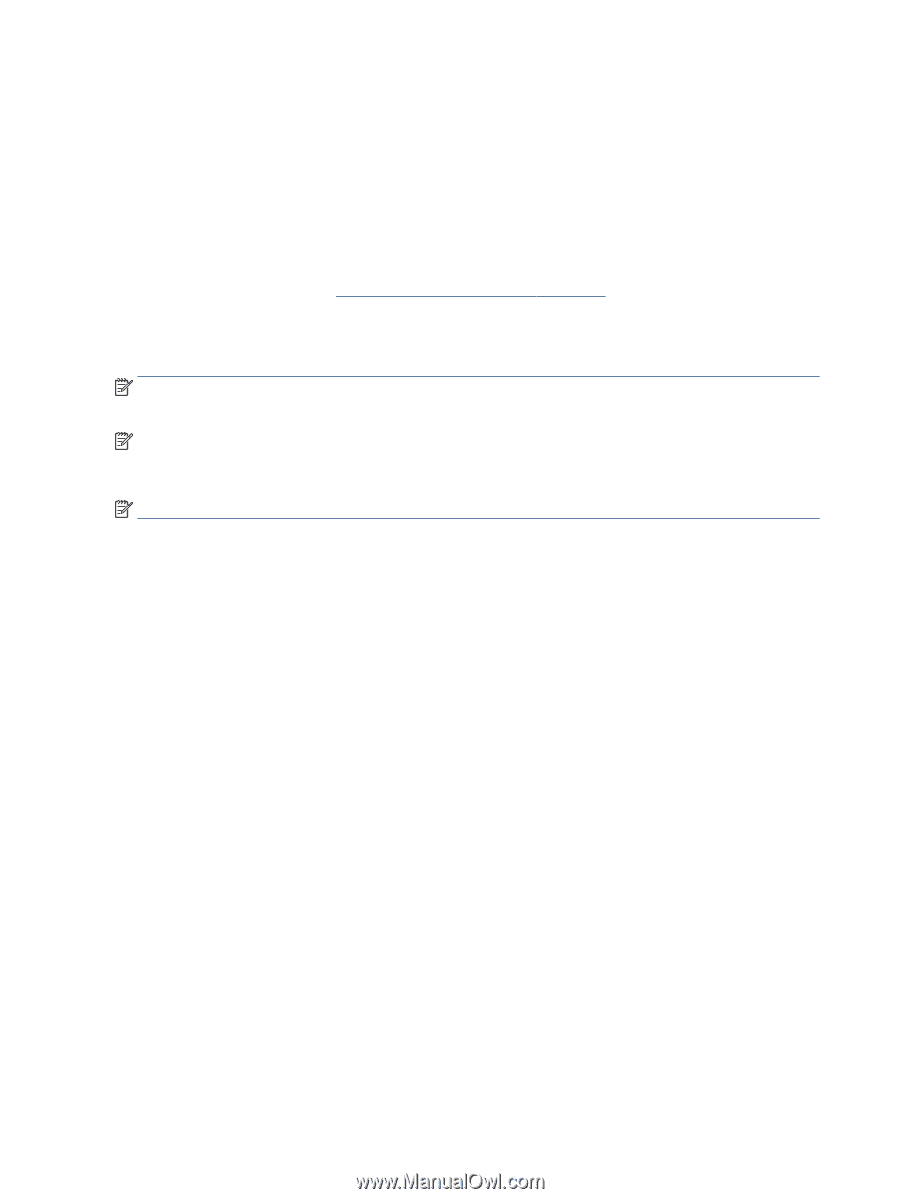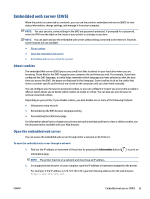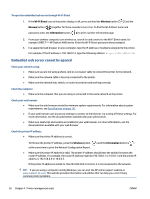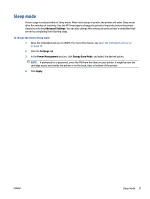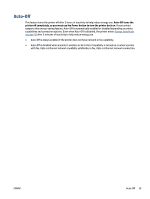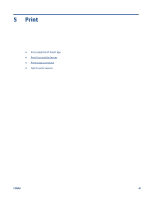HP DeskJet Ink Advantage Ultra 4800 User Guide - Page 46
Update the printer, Tools, Printer Updates, Firmware Updates
 |
View all HP DeskJet Ink Advantage Ultra 4800 manuals
Add to My Manuals
Save this manual to your list of manuals |
Page 46 highlights
Update the printer By default, if the printer is connected to a network and Web Services has been enabled, the printer automatically checks for updates. You can also manually check for and install updates from the embedded web server. To update the printer using the embedded web server 1. Open the EWS. For more information, see Open the embedded web server on page 35. 2. Click the Tools tab. 3. In the Printer Updates section, click Firmware Updates, and then follow the onscreen instructions. NOTE: If prompted for a password, enter the PIN from the label on your printer. It might be near the cartridge access area inside the printer or on the back, side, or bottom of the printer. NOTE: If prompted for proxy settings and if your network uses proxy settings, follow the onscreen instructions to set up a proxy server. If you do not have the details, contact your network administrator or the person who set up the network. NOTE: If a printer update is available, the printer downloads and installs the update, and then restarts. 40 Chapter 4 Printer management tools ENWW