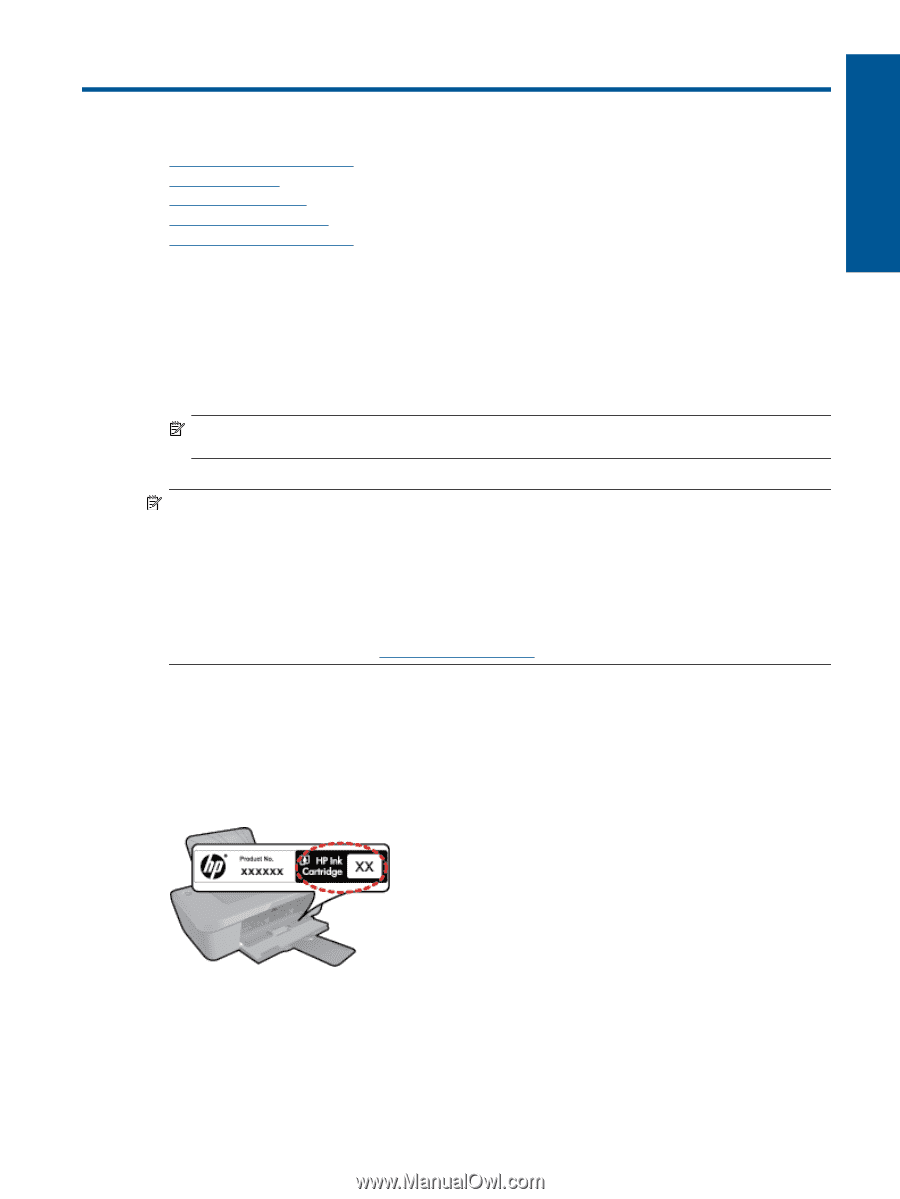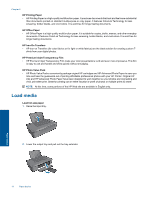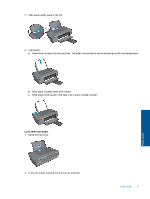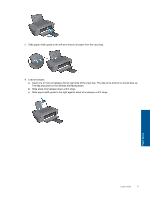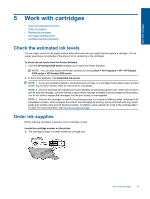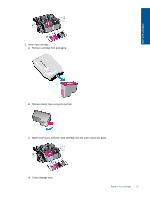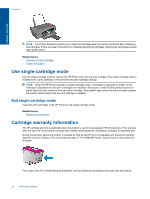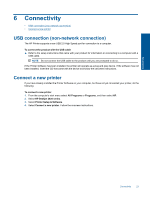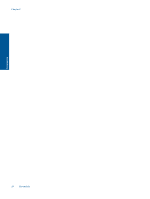HP DeskJet Ultra Ink Advantage 2029 User Guide - Page 21
Work with cartridges, Check the estimated ink levels, Order ink supplies
 |
View all HP DeskJet Ultra Ink Advantage 2029 manuals
Add to My Manuals
Save this manual to your list of manuals |
Page 21 highlights
Work with cartridges 5 Work with cartridges • Check the estimated ink levels • Order ink supplies • Replace the cartridges • Use single-cartridge mode • Cartridge warranty information Check the estimated ink levels You can easily check the ink supply level to determine how soon you might need to replace a cartridge. The ink supply level shows an estimate of the amount of ink remaining in the cartridges. To check the ink levels from the Printer Software 1. Click the HP Deskjet 2020 series desktop icon to open the Printer Software. NOTE: You can also access the Printer Software by clicking Start > All Programs > HP > HP Deskjet 2020 series > HP Deskjet 2020 series 2. In the Printer Software, click Estimated Ink Levels. NOTE: 1 If you have installed a refilled or remanufactured cartridge, or a cartridge that has been used in another printer, the ink level indicator might be inaccurate or unavailable. NOTE: 2 Ink level warnings and indicators provide estimates for planning purposes only. When you receive a low-ink warning message, consider having a replacement cartridge available to avoid possible printing delays. You do not have to replace the cartridges until the print quality is unacceptable. NOTE: 3 Ink from the cartridges is used in the printing process in a number of different ways, including in the initialization process, which prepares the product and cartridges for printing, and in printhead servicing, which keeps print nozzles clear and ink flowing smoothly. In addition, some residual ink is left in the cartridge after it is used. For more information, see www.hp.com/go/inkusage. Order ink supplies Before ordering cartridges, locate the correct cartridge number. Locate the cartridge number on the printer ▲ The cartridge number is located inside the cartridge door. Work with cartridges 19