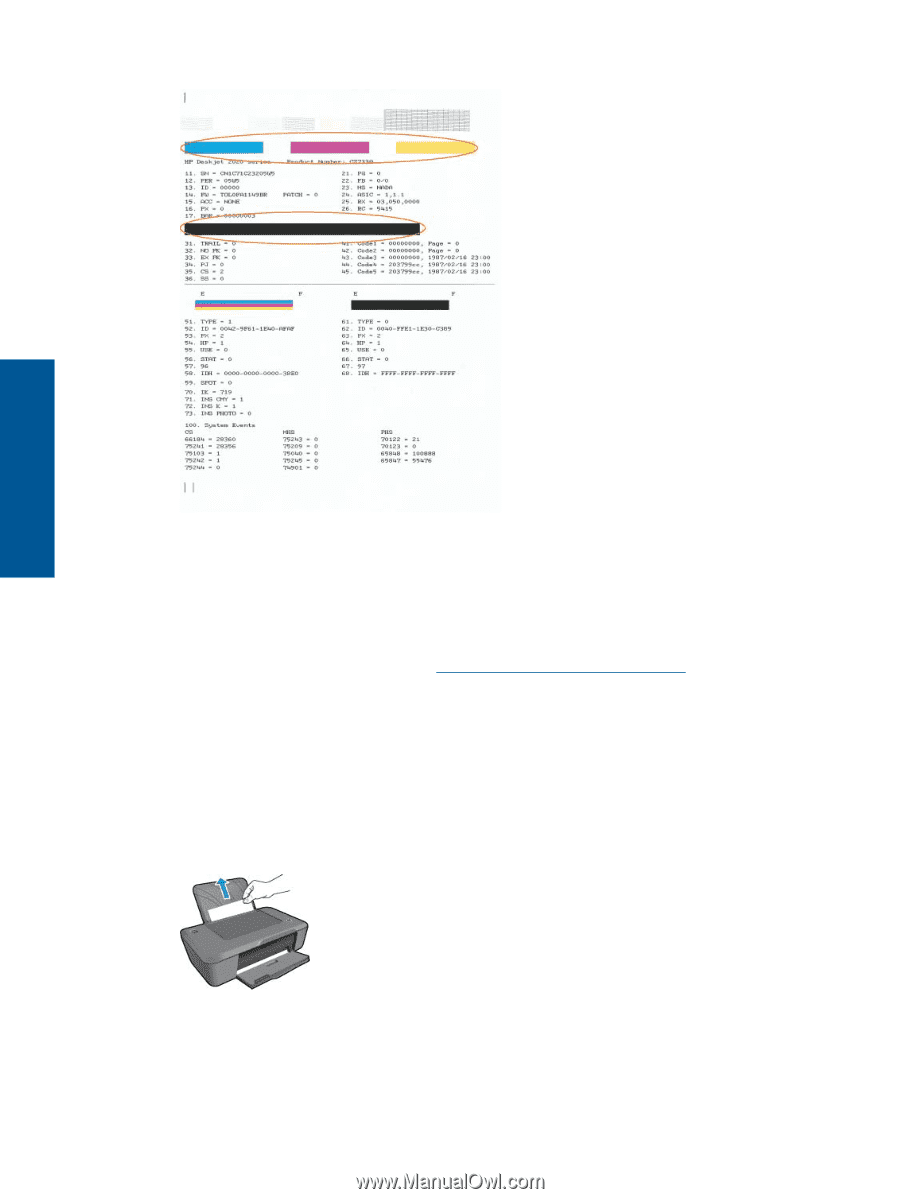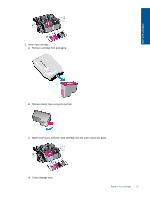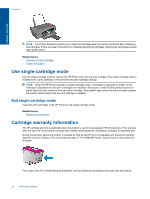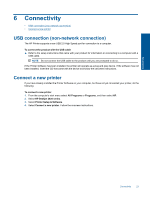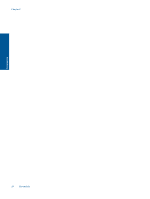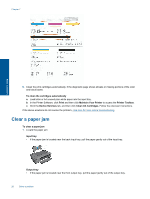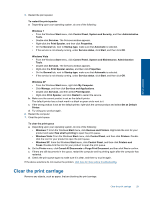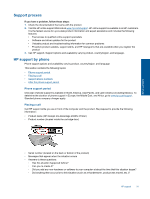HP DeskJet Ultra Ink Advantage 2029 User Guide - Page 28
Clear a paper jam
 |
View all HP DeskJet Ultra Ink Advantage 2029 manuals
Add to My Manuals
Save this manual to your list of manuals |
Page 28 highlights
Chapter 7 Solve a problem 6. Clean the print cartridges automatically, if the diagnostic page shows streaks or missing portions of the color and black boxes. To clean the cartridges automatically a. Load letter or A4 unused plain white paper into the input tray. b. In the Printer Software, click Print and then click Maintain Your Printer to access the Printer Toolbox. c. Click the Device Services tab, and then click Clean Ink Cartridges. Follow the onscreen instructions. If the above solutions do not resolve the problem, click here for more online troubleshooting. Clear a paper jam To clear a paper jam 1. Locate the paper jam Input tray • If the paper jam is located near the back input tray, pull the paper gently out of the input tray. Output tray • If the paper jam is located near the front output tray, pull the paper gently out of the output tray. 26 Solve a problem