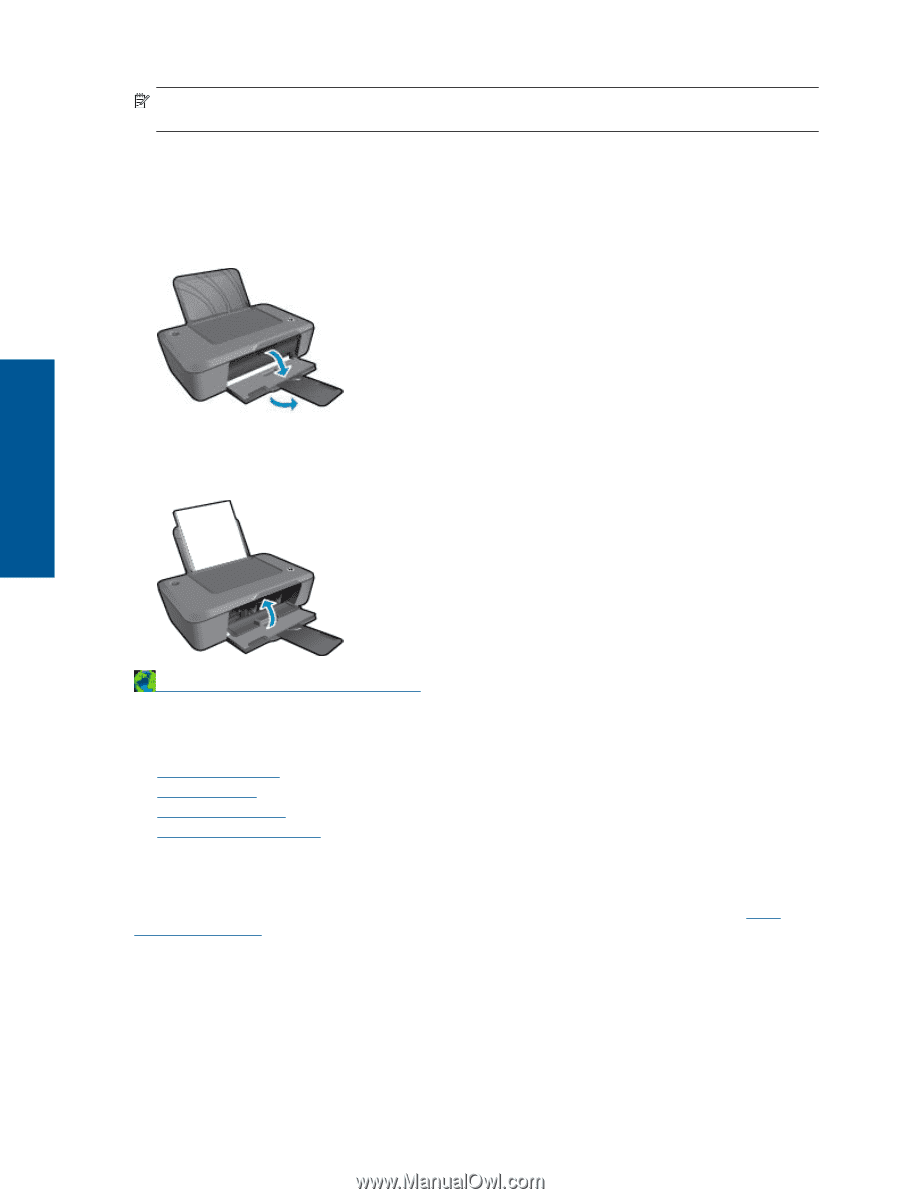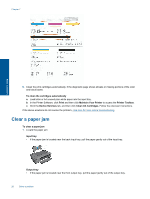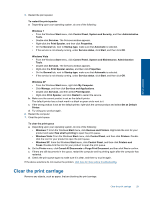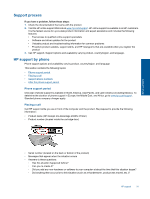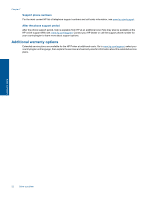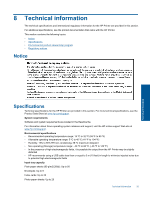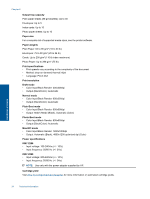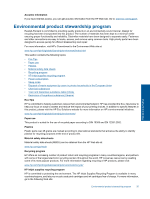HP DeskJet Ultra Ink Advantage 2029 User Guide - Page 32
HP support, Register the product
 |
View all HP DeskJet Ultra Ink Advantage 2029 manuals
Add to My Manuals
Save this manual to your list of manuals |
Page 32 highlights
Chapter 7 NOTE: Do not use any tools or other devices to remove jammed paper. Always use caution when removing jammed paper from inside the product. Prepare the trays Open output tray ▲ Output tray must be open to begin printing. Close cartridge door ▲ Cartridge door must be closed to begin printing. Solve a problem Click here to go online for more information. HP support • Register the product • Support process • HP support by phone • Additional warranty options Register the product By taking just a few quick minutes to register, you can enjoy quicker service, more efficient support, and product support alerts. If you did not register your printer while installing the software, you can register now at http:// www.register.hp.com. 30 Solve a problem