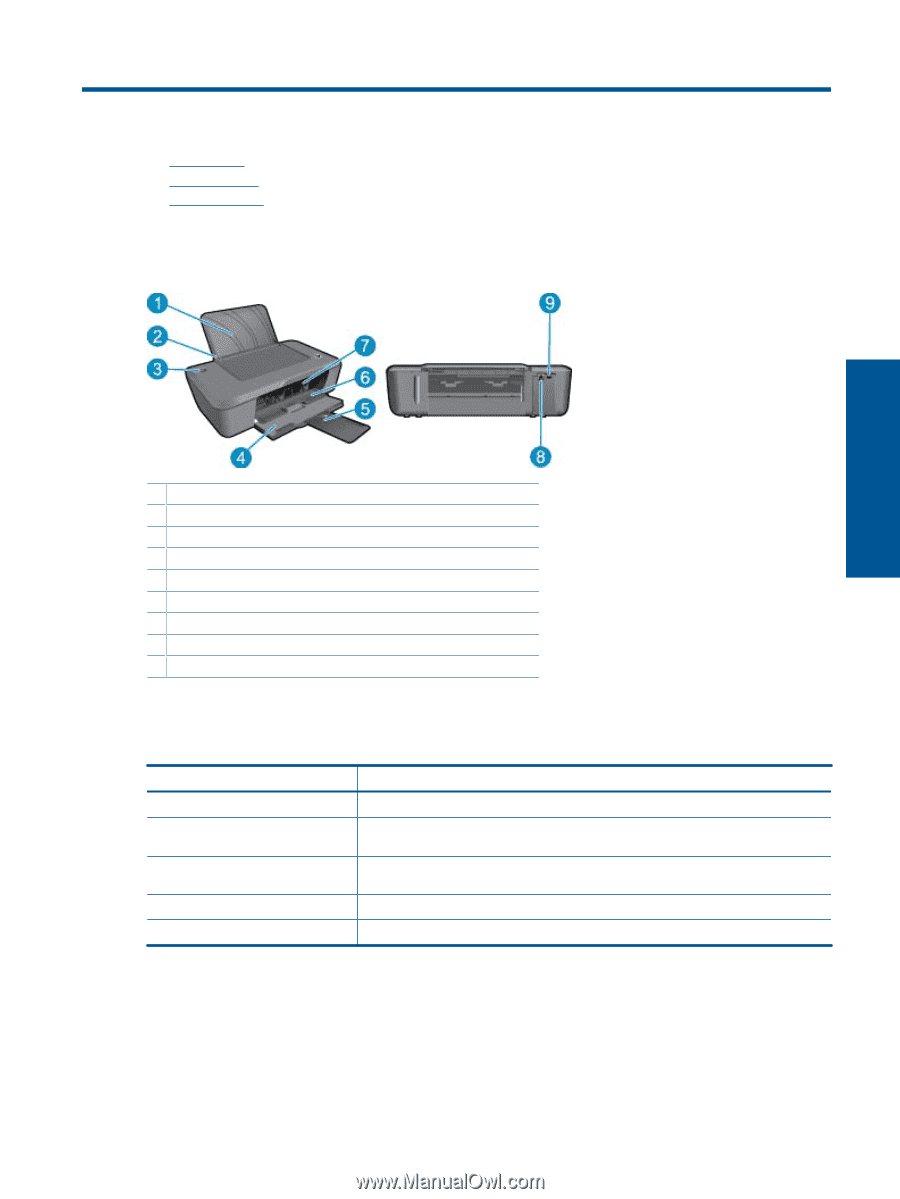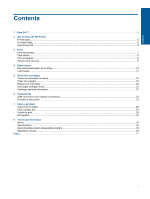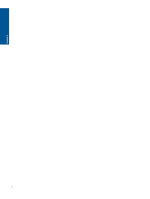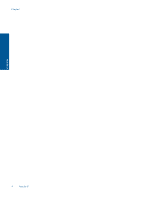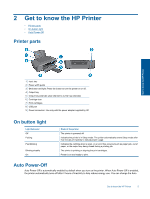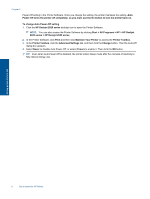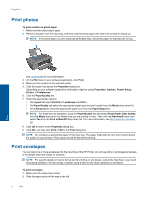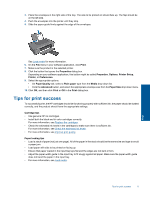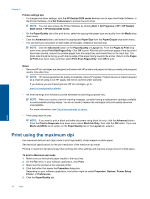HP DeskJet Ultra Ink Advantage 2029 User Guide - Page 7
Get to know the HP Printer, Printer parts, On button light, Auto Power-Off
 |
View all HP DeskJet Ultra Ink Advantage 2029 manuals
Add to My Manuals
Save this manual to your list of manuals |
Page 7 highlights
2 Get to know the HP Printer • Printer parts • On button light • Auto Power-Off Printer parts Get to know the HP Printer 1 Input tray 2 Paper width guide 3 On button and light: Press the button to turn the printer on or off. 4 Output tray 5 Output tray extender (also referred to as the tray extender) 6 Cartridge door 7 Print cartridges 8 USB port 9 Power connection: Use only with the power adapter supplied by HP On button light Light behavior Off Pulsing Fast blinking Blinking steadily On State of the printer The printer is powered off. Indicates the printer is in Sleep mode. The printer automatically enters Sleep mode after five minutes of inactivity to reduce power usage. Indicates the cartridge door is open, or an error has occurred such as paper jam, out of paper, or the output tray being closed during a printing job. The printer is printing or aligning the print cartridges. Printer is on and ready to print. Auto Power-Off Auto Power-Off is automatically enabled by default when you turn on the printer. When Auto Power-Off is enabled, the printer automatically turns off after 2 hours of inactivity to help reduce energy use. You can change the Auto Get to know the HP Printer 5