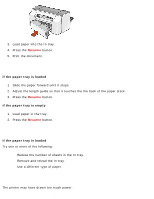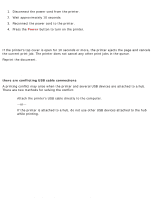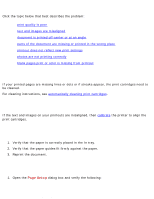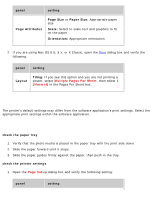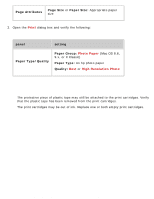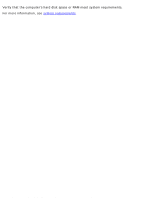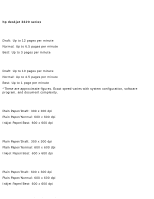HP Deskjet 3810/3820 HP Deskjet 3820 Series printers - (English) Macintosh Use - Page 100
printout does not reflect new print settings, photos are not printing correctly
 |
View all HP Deskjet 3810/3820 manuals
Add to My Manuals
Save this manual to your list of manuals |
Page 100 highlights
problems with printouts panel setting Page Attributes Page Size or Paper Size: Appropriate paper size Scale: Select to scale text and graphics to fit on the paper Orientation: Appropriate orientation 2. If you are using Mac OS 8.6, 9.x, or X Classic, open the Print dialog box and verify the following: panel setting Layout Tiling: If you see this option and you are not printing a poster, select Multiple Pages Per Sheet, then select 1 (Normal) in the Pages Per Sheet box. printout does not reflect new print settings The printer's default settings may differ from the software application's print settings. Select the appropriate print settings within the software application. photos are not printing correctly check the paper tray 1. Verify that the photo media is placed in the paper tray with the print side down. 2. Slide the paper forward until it stops. 3. Slide the paper guides firmly against the paper, then push in the tray. check the printer settings 1. Open the Page Setup dialog box and verify the following setting: panel setting file:///C|/Projects/Subway/Mac_UG/ug_printout_problems_fs.html (2 of 3) [1/17/2002 3:22:50 PM]