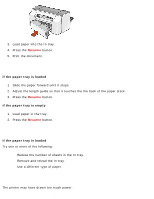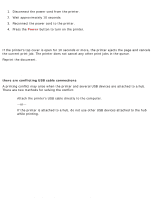HP Deskjet 3810/3820 HP Deskjet 3820 Series printers - (English) Macintosh Use - Page 93
troubleshooting problems with the tri-color or black print cartridge, problem, solution
 |
View all HP Deskjet 3810/3820 manuals
Add to My Manuals
Save this manual to your list of manuals |
Page 93 highlights
checking the print cartridge status 1. tri-color cartridge problem icon 2. black cartridge problem icon 3. tri-color cartridge low-ink icon 4. black cartridge low-ink icon 5. cartridges OK icon 6. black indicator arrow troubleshooting problems with the tri-color or black print cartridge If the black arrow points to a print cartridge problem icon, the print cartridge is either missing, improperly installed, defective, or is the wrong print cartridge for the printer. Perform the following tasks to correct the problem: problem The print cartridge is missing Both print cartridges are installed, but the printer is not printing solution Insert both the black and tri-color print cartridges 1. Remove and reinsert the print cartridges. 2. If there is still a problem, verify that the correct print cartridges are installed. See print cartridges for part numbers. 3. Replace the print cartridges if the problem persists. See replacing print cartridges for directions. solving problems with low ink file:///C|/Projects/Subway/Mac_UG/ug_printcartridge_statuslight_fs.html (2 of 3) [1/17/2002 3:22:49 PM]