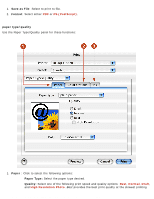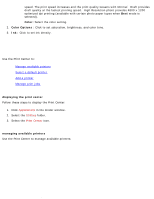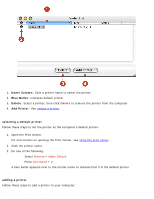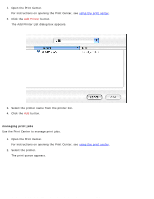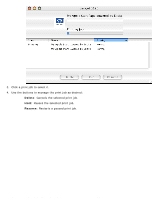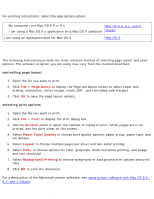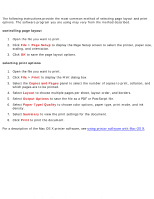HP Deskjet 3810/3820 HP Deskjet 3820 Series printers - (English) Macintosh Use - Page 42
file:///C|/Projects/Subway/Mac_UG/ug_printing_a_document_fs.html, Mac OS 8.6, 9.x, and X Classic
 |
View all HP Deskjet 3810/3820 manuals
Add to My Manuals
Save this manual to your list of manuals |
Page 42 highlights
file:///C|/Projects/Subway/Mac_UG/ug_printing_a_document_fs.html printing a document For printing instructions, select the appropriate option: q My computer runs Mac OS 8.6 or 9.x Mac OS 8.6, 9.x, and X q I am using a Mac OS 9.x application on a Mac OS X computer Classic I am using an application built for Mac OS X Mac OS X Mac OS 8.6, 9.x, and X Classic The following instructions provide the most common method of selecting page layout and print options. The software program you are using may vary from the method described. controlling page layout 1. Open the file you want to print. 2. Click File > Page Setup to display the Page Attributes screen to select paper size, scaling, orientation, mirror image, rotate 180º, and two-sided safe margins. 3. Click OK to save the page layout options. selecting print options 1. Open the file you want to print. 2. Click File > Print to display the Print dialog box. 3. Use the General panel to select the number of copies to print, which pages are to be printed, and the print order on this screen. 4. Select Paper Type/Quality to choose print quality options, paper group, paper type, and ink density. 5. Select Layout to choose multiple pages per sheet and two-sided printing. 6. Select Color to choose options for color, grayscale, black and white printing, and image and text resolution. 7. Select Background Printing to choose foreground or background print options and print time. 8. Click OK to print the document. For a description of the Macintosh printer software, see using printer software with Mac OS 8.6, 9.X, and X Classic. file:///C|/Projects/Subway/Mac_UG/ug_printing_a_document_fs.html (1 of 2) [1/17/2002 3:22:38 PM]