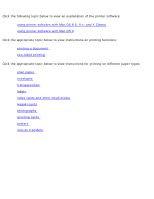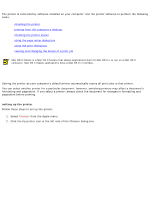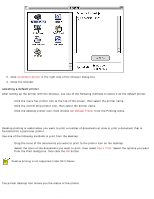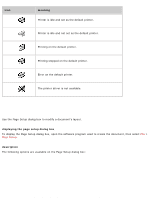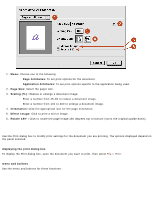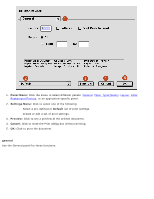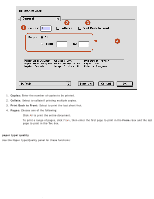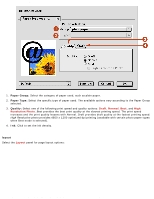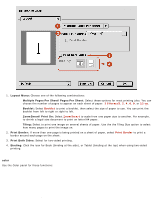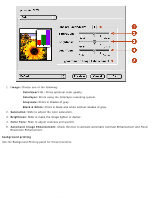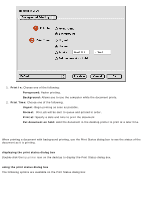HP Deskjet 3810/3820 HP Deskjet 3820 Series printers - (English) Macintosh Use - Page 25
Panel Menu, Settings Menu, Default, Preview, Cancel, general, Paper Type/Quality, Layout, Color
 |
View all HP Deskjet 3810/3820 manuals
Add to My Manuals
Save this manual to your list of manuals |
Page 25 highlights
using printer software with Mac OS 8.6, 9.x, and X Classic 1. Panel Menu: Click the menu to select different panels: General, Paper Type/Quality, Layout, Color, Background Printing, or an application-specific panel. 2. Settings Menu: Click to select one of the following: r Select a pre-defined or Default set of print settings. r Create or edit a set of print settings. 3. Preview: Click to see a preview of the printed document. 4. Cancel: Click to close the Print dialog box without printing. 5. OK: Click to print the document. general Use the General panel for these functions: file:///C|/Projects/Subway/Mac_UG/ug_printer_driver_legacy.html (5 of 11) [1/17/2002 3:22:36 PM]

using printer software with Mac OS 8.6, 9.x, and X Classic
1.
Panel Menu:
Click the menu to select different panels:
General
,
Paper Type/Quality
,
Layout
,
Color
,
Background Printing
, or an application-specific panel.
2.
Settings Menu:
Click to select one of the following:
Select a pre-defined or
Default
set of print settings.
Create or edit a set of print settings.
3.
Preview:
Click to see a preview of the printed document.
4.
Cancel:
Click to close the Print dialog box without printing.
5.
OK:
Click to print the document.
general
Use the General panel for these functions:
file:///C|/Projects/Subway/Mac_UG/ug_printer_driver_legacy.html (5 of 11) [1/17/2002 3:22:36 PM]