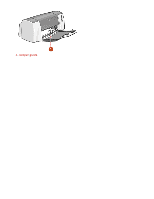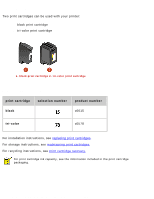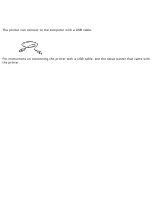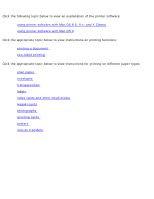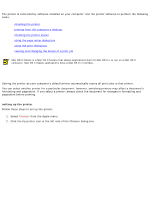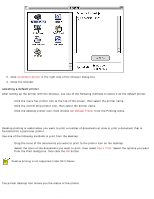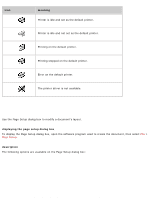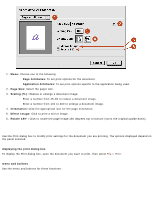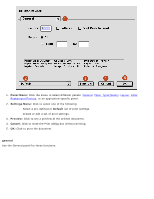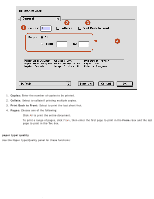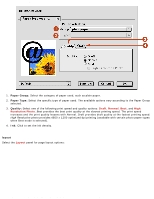HP Deskjet 3810/3820 HP Deskjet 3820 Series printers - (English) Macintosh Use - Page 22
printing from the computer's desktop, checking the printer status, selecting a default printer - printer deskjet
 |
View all HP Deskjet 3810/3820 manuals
Add to My Manuals
Save this manual to your list of manuals |
Page 22 highlights
using printer software with Mac OS 8.6, 9.x, and X Classic 3. Click hp deskjet printer in the right side of the Chooser dialog box. 4. Close the Chooser. selecting a default printer After setting up the printer with the Chooser, use one of the following methods to select it as the default printer: q Click the menu bar printer icon at the top of the screen, then select the printer name. q Click the control strip printer icon, then select the printer name. q Click the desktop printer icon, then choose Set Default Printer from the Printing menu. printing from the computer's desktop Desktop printing is useful when you want to print a number of documents at once or print a document that is formatted for a particular printer. Use one of the following methods to print from the desktop: q Drag the icons of the documents you want to print to the printer icon on the desktop. q Select the icons of the documents you want to print, then select File > Print. Select the options you want from the Print dialog box, then click the OK button. Desktop printing is not supported in Mac OS X Classic. checking the printer status The printer desktop icon shows you the status of the printer. file:///C|/Projects/Subway/Mac_UG/ug_printer_driver_legacy.html (2 of 11) [1/17/2002 3:22:36 PM]