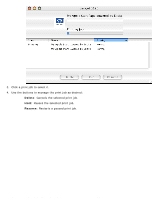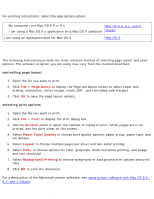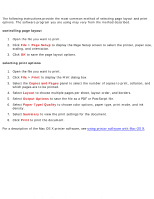HP Deskjet 3810/3820 HP Deskjet 3820 Series printers - (English) Macintosh Use - Page 46
plain paper, preparing to print
 |
View all HP Deskjet 3810/3820 manuals
Add to My Manuals
Save this manual to your list of manuals |
Page 46 highlights
plain paper plain paper preparing to print 1. Fold out the In tray, then fold out the In tray extension. 2. Slide out the paper guides. 3. Place up to 100 sheets of paper in the In tray. 4. Slide the paper guides firmly against the paper. 5. Lower the Output guide. q My computer runs Mac OS 8.6 or 9.x Mac OS 8.6, 9.x, and X q I am using a Mac OS 9.x application on a Mac OS X computer Classic I am using an application built for Mac OS X Mac OS X printing on plain paper with Mac OS 8.6, 9.x, and X Classic 1. If necessary, open the Page Setup dialog box and select the page size, scaling, or orientation options. 2. Open the Print dialog box, then select the following settings: panel Paper Type/Quality setting Paper Group: Plain Paper 3. Select any other desired print settings. 4. After you have selected the print settings, click OK. file:///C|/Projects/Subway/Mac_UG/ug_plain_paper_fs.html (1 of 2) [1/17/2002 3:22:38 PM]