HP Desktop Pro G2 Maintenance and Service Guide - Page 105
Reset the date and time, your passwords, and any special system setups using Computer Setup.
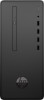 |
View all HP Desktop Pro G2 manuals
Add to My Manuals
Save this manual to your list of manuals |
Page 105 highlights
b. Insert the new battery and position the clip back into place. NOTE: After the battery has been replaced, use the following steps to complete this procedure. 8. Replace the computer access panel. 9. Reconnect the power cord and any external devices, and then turn on the computer. 10. Reset the date and time, your passwords, and any special system setups using Computer Setup. 11. Lock any security devices that were disengaged when the computer access panel was removed. 97

b.
Insert the new battery and position the clip back into place.
NOTE:
After the battery has been replaced, use the following steps to complete this procedure.
8.
Replace the computer access panel.
9.
Reconnect the power cord and any external devices, and then turn on the computer.
10.
Reset the date and time, your passwords, and any special system setups using Computer Setup.
11.
Lock any security devices that were disengaged when the computer access panel was removed.
97














