HP Desktop Pro G2 Maintenance and Service Guide - Page 50
Wireless antenna
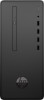 |
View all HP Desktop Pro G2 manuals
Add to My Manuals
Save this manual to your list of manuals |
Page 50 highlights
Wireless antenna The wireless antenna is secured to the front of the chassis with one screw. The antenna cable routes through a hole in the front of the chassis, then under the power supply and to the WLAN module. 1. Prepare the computer for disassembly (Preparation for disassembly on page 16). 2. Remove the access panel (Access panel on page 17). 3. Remove the front bezel (Front bezel on page 23). 4. If installed, remove the optical drive (Removing the optical drive on page 25) 5. Remove the drive cage (Removing the drive cage on page 28) 6. Remove the power supply (Power supply on page 40) 7. Disconnect the antenna cable from the WLAN module (WLAN module on page 19) 8. Remove the Torx T15 screw that connects the antenna to the front of the chassis (1), and then pull the antenna cable out through the hole in the front of the chassis (2). To install the wireless antenna, reverse the removal procedure. 42 Chapter 4 Removal and replacement procedures















