HP Desktop Pro G2 Maintenance and Service Guide - Page 36
Removing the drive cage, Disconnect the power and data cables from the hard drive
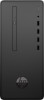 |
View all HP Desktop Pro G2 manuals
Add to My Manuals
Save this manual to your list of manuals |
Page 36 highlights
Removing the drive cage The drive cage must be removed to remove the hard drives. The drive cage supports the following drive configurations: ● 3.5-inch hard drive on the top, 2.5-inch solid-state drive on the bottom ● 3.5-inch hard drive on the top, optical drive on the bottom You must remove the 3.5-inch hard drive to access the screws for the 2.5-inch solid-state drive. 1. Prepare the computer for disassembly (Preparation for disassembly on page 16). 2. Remove the access panel (Access panel on page 17) 3. Remove the optical drive (Removing the optical drive on page 25) 4. Remove the front bezel (Front bezel on page 23) 5. Remove the Torx screw from the front of the chassis (1). 6. Disconnect the power and data cables from the hard drive (2). 7. Remove the cables from the hook on the front of the drive cage (3). 8. Remove the cable from the hook on the side of the drive cage (4). 9. Rotate the drive cage up (5), and then lift it out of the computer (6). 28 Chapter 4 Removal and replacement procedures















