HP Desktop Pro G2 Maintenance and Service Guide - Page 31
Front bezel
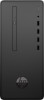 |
View all HP Desktop Pro G2 manuals
Add to My Manuals
Save this manual to your list of manuals |
Page 31 highlights
8. Connect external cables to the installed card, if needed. 9. Reassemble and reconfigure the computer, as necessary. Front bezel 1. Prepare the computer for disassembly (Preparation for disassembly on page 16). 2. Remove the access panel (Access panel on page 17) 3. Lift up the three tabs on the top of the bezel (1), and then rotate the bezel off the chassis (2). To replace the front bezel, reverse the disassembly procedures. Front bezel 23

8.
Connect external cables to the installed card, if needed.
9.
Reassemble and
reconfigure
the computer, as necessary.
Front bezel
1.
Prepare the computer for disassembly (
Preparation for disassembly
on page
16
).
2.
Remove the access panel (
Access panel
on page
17
)
3.
Lift up the three tabs on the top of the bezel
(1)
, and then rotate the bezel
off
the chassis
(2)
.
To replace the front bezel, reverse the disassembly procedures.
Front bezel
23














