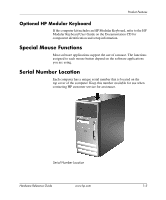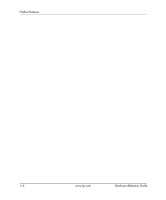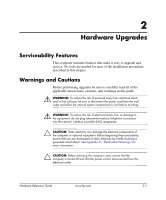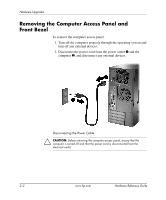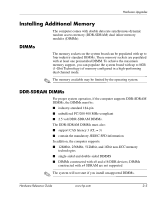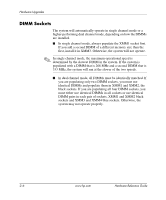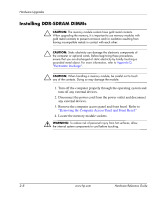HP Dx5150 Hardware Reference Guide - dx5150 Microtower Model (2nd Edition) - Page 14
inside of the access panel for more information., To re-install the front bezel
 |
UPC - 882780485433
View all HP Dx5150 manuals
Add to My Manuals
Save this manual to your list of manuals |
Page 14 highlights
Hardware Upgrades 4. To remove the front bezel, press down on all three tabs on the left side of the bezel 1 then rotate the bezel off the chassis 2, beginning with the left side then the right side. Removing the Front Bezel To reassemble the computer, reverse the above procedure. ✎ Press down while replacing the access panel. Refer to the label on the inside of the access panel for more information. ✎ To re-install the front bezel, insert the two bezel hooks on the right, then rotate the front bezel forward to snap the three tabs on the left of the bezel in place. 2-4 www.hp.com Hardware Reference Guide

2–4
www.hp.com
Hardware Reference Guide
Hardware Upgrades
4. To remove the front bezel, press down on all three tabs on the
left side of the bezel
1
then rotate the bezel off the chassis
2
,
beginning with the left side then the right side.
Removing the Front Bezel
To reassemble the computer, reverse the above procedure.
✎
Press down while replacing the access panel. Refer to the label on the
inside of the access panel for more information.
✎
To re-install the front bezel, insert the two bezel hooks on the right,
then rotate the front bezel forward to snap the three tabs on the left of
the bezel in place.