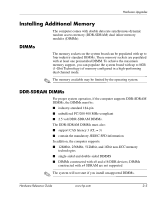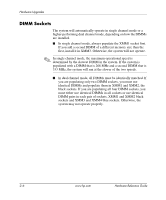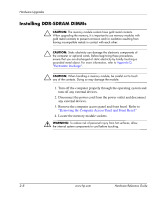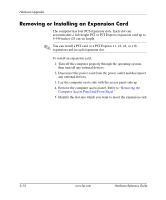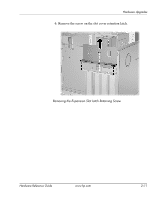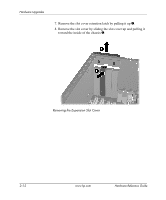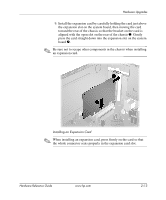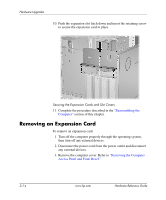HP Dx5150 Hardware Reference Guide - dx5150 Microtower Model (2nd Edition) - Page 19
Reassembling the Computer., the closed position
 |
UPC - 882780485433
View all HP Dx5150 manuals
Add to My Manuals
Save this manual to your list of manuals |
Page 19 highlights
Hardware Upgrades 5. Open both latches of the memory module socket 1, and insert the memory module into the socket 2. Installing a DIMM ✎ A memory module can be installed in only one way. Match the notch on the module with the tab on the memory socket. ✎ If you have one preinstalled DIMM in socket XMM1 and are adding a second DIMM, it is recommended that you install an identical DIMM into the XMM2 socket. If you are populating all four DIMM sockets, use identical DIMMs in each socket. Otherwise, the system will not operate in dual channel mode. 6. Push the module down into the socket, ensuring that the module is fully inserted and properly seated. Make sure the latches are in the closed position 3. 7. Repeat steps 5 and 6 to install any additional modules. 8. Replace the front bezel and computer access panel. Refer to "Reassembling the Computer." The computer automatically recognizes the additional memory the next time you power on the computer. Hardware Reference Guide www.hp.com 2-9