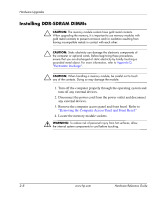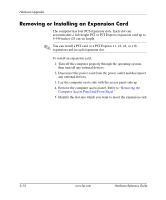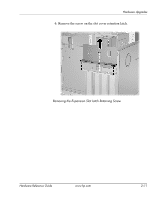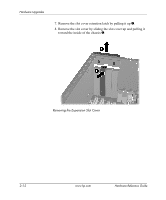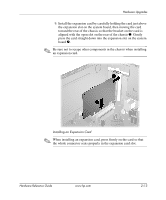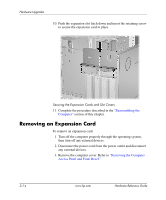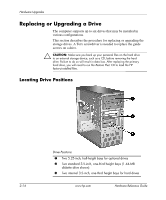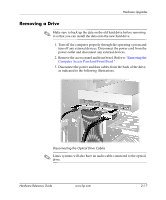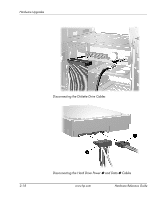HP Dx5150 Hardware Reference Guide - dx5150 Microtower Model (2nd Edition) - Page 23
an expansion card., When installing an expansion card, press firmly on the card so
 |
UPC - 882780485433
View all HP Dx5150 manuals
Add to My Manuals
Save this manual to your list of manuals |
Page 23 highlights
Hardware Upgrades 9. Install the expansion card by carefully holding the card just above the expansion slot on the system board, then moving the card toward the rear of the chassis so that the bracket on the card is aligned with the open slot on the rear of the chassis 1. Gently press the card straight down into the expansion slot on the system board 2. ✎ Be sure not to scrape other components in the chassis when installing an expansion card. Installing an Expansion Card ✎ When installing an expansion card, press firmly on the card so that the whole connector seats properly in the expansion card slot. Hardware Reference Guide www.hp.com 2-13

Hardware Reference Guide
www.hp.com
2–13
Hardware Upgrades
9.
Install the expansion card by carefully holding the card just above
the expansion slot on the system board, then moving the card
toward the rear of the chassis so that the bracket on the card is
aligned with the open slot on the rear of the chassis
1
. Gently
press the card straight down into the expansion slot on the system
board
2
.
✎
Be sure not to scrape other components in the chassis when installing
an expansion card.
Installing an Expansion Card
✎
When installing an expansion card, press firmly on the card so that
the whole connector seats properly in the expansion card slot.