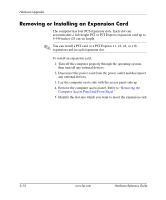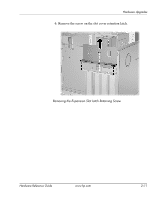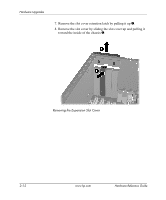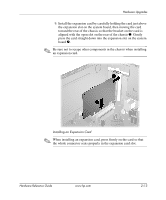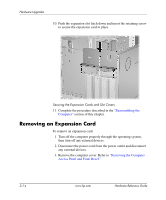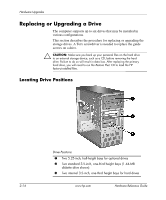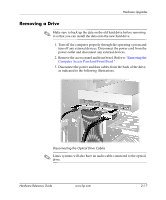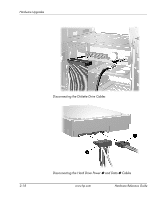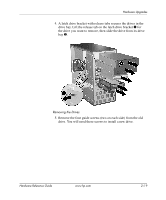HP Dx5150 Hardware Reference Guide - dx5150 Microtower Model (2nd Edition) - Page 24
Removing an Expansion Card, Removing the Computer, Access Panel and Front Bezel.
 |
UPC - 882780485433
View all HP Dx5150 manuals
Add to My Manuals
Save this manual to your list of manuals |
Page 24 highlights
Hardware Upgrades 10. Push the expansion slot latch down and insert the retaining screw to secure the expansion card in place. Securing the Expansion Cards and Slot Covers 11. Complete the procedure described in the "Reassembling the Computer" section of this chapter. Removing an Expansion Card To remove an expansion card: 1. Turn off the computer properly through the operating system, then turn off any external devices. 2. Disconnect the power cord from the power outlet and disconnect any external devices. 3. Remove the computer cover. Refer to "Removing the Computer Access Panel and Front Bezel." 2-14 www.hp.com Hardware Reference Guide

2–14
www.hp.com
Hardware Reference Guide
Hardware Upgrades
10. Push the expansion slot latch down and insert the retaining screw
to secure the expansion card in place.
Securing the Expansion Cards and Slot Covers
11. Complete the procedure described in the
“Reassembling the
Computer”
section of this chapter.
Removing an Expansion Card
To remove an expansion card:
1. Turn off the computer properly through the operating system,
then turn off any external devices.
2. Disconnect the power cord from the power outlet and disconnect
any external devices.
3. Remove the computer cover. Refer to
“Removing the Computer
Access Panel and Front Bezel.”