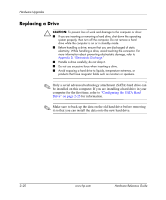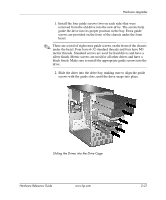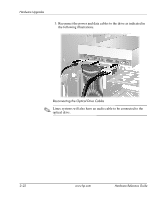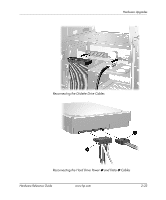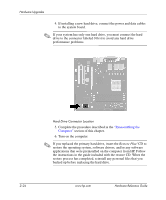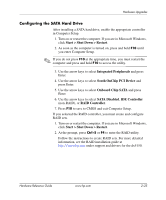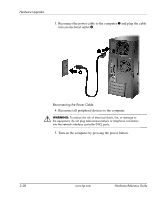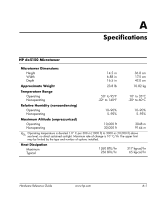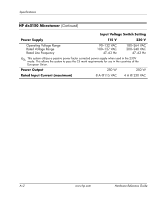HP Dx5150 Hardware Reference Guide - dx5150 Microtower Model (2nd Edition) - Page 35
Configuring the SATA Hard Drive, Start > Shut Down > Restart, Integrated Peripherals - drive controller driver
 |
UPC - 882780485433
View all HP Dx5150 manuals
Add to My Manuals
Save this manual to your list of manuals |
Page 35 highlights
Hardware Upgrades Configuring the SATA Hard Drive After installing a SATA hard drive, enable the appropriate controller in Computer Setup. 1. Turn on or restart the computer. If you are in Microsoft Windows, click Start > Shut Down > Restart. 2. As soon as the computer is turned on, press and hold F10 until you enter Computer Setup. ✎ If you do not press F10 at the appropriate time, you must restart the computer and press and hold F10 to access the utility. 3. Use the arrow keys to select Integrated Peripherals and press Enter. 4. Use the arrow keys to select South OnChip PCI Device and press Enter. 5. Use the arrow keys to select Onboard Chip SATA and press Enter. 6. Use the arrow keys to select SATA Disabled, IDE Controller (non-RAID), or RAID Controller. 7. Press F10 to save to CMOS and exit Computer Setup. If you selected the RAID controller, you must create and configure RAID sets. 1. Turn on or restart the computer. If you are in Microsoft Windows, click Start > Shut Down > Restart. 2. At the prompt, press Ctrl+S or F4 to enter the RAID utility. Follow the instructions to create RAID sets. For more detailed information, see the RAID installation guide at http://www.hp.com under support and drivers for the dx5150. Hardware Reference Guide www.hp.com 2-25