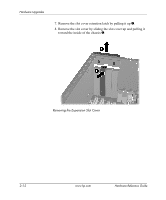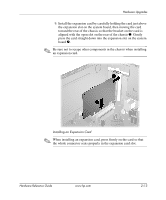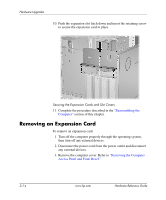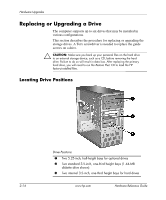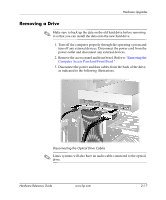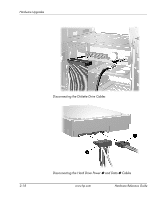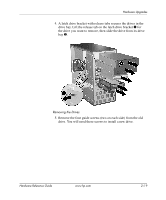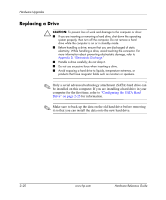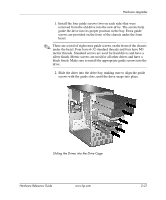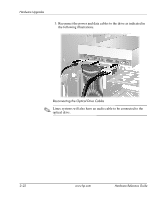HP Dx5150 Hardware Reference Guide - dx5150 Microtower Model (2nd Edition) - Page 27
Removing a Drive
 |
UPC - 882780485433
View all HP Dx5150 manuals
Add to My Manuals
Save this manual to your list of manuals |
Page 27 highlights
Hardware Upgrades Removing a Drive ✎ Make sure to back up the data on the old hard drive before removing it so that you can install the data onto the new hard drive. 1. Turn off the computer properly through the operating system and turn off any external devices. Disconnect the power cord from the power outlet and disconnect any external devices. 2. Remove the access panel and front bezel. Refer to "Removing the Computer Access Panel and Front Bezel." 3. Disconnect the power and data cables from the back of the drive, as indicated in the following illustrations. Disconnecting the Optical Drive Cables ✎ Linux systems will also have an audio cable connected to the optical drive. Hardware Reference Guide www.hp.com 2-17

Hardware Reference Guide
www.hp.com
2–17
Hardware Upgrades
Removing a Drive
✎
Make sure to back up the data on the old hard drive before removing
it so that you can install the data onto the new hard drive.
1. Turn off the computer properly through the operating system and
turn off any external devices. Disconnect the power cord from the
power outlet and disconnect any external devices.
2.
Remove the access panel and front bezel. Refer to
“Removing the
Computer Access Panel and Front Bezel.”
3. Disconnect the power and data cables from the back of the drive,
as indicated in the following illustrations.
Disconnecting the Optical Drive Cables
✎
Linux systems will also have an audio cable connected to the optical
drive.