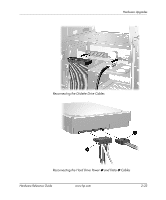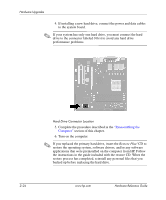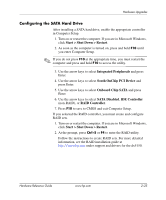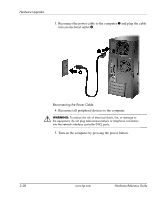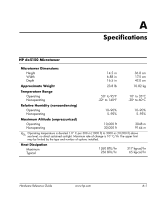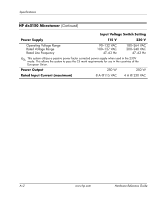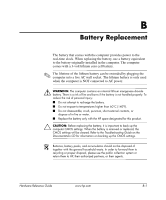HP Dx5150 Hardware Reference Guide - dx5150 Microtower Model (2nd Edition) - Page 38
Reconnect all peripheral devices to the computer., into an electrical outlet
 |
UPC - 882780485433
View all HP Dx5150 manuals
Add to My Manuals
Save this manual to your list of manuals |
Page 38 highlights
Hardware Upgrades 3. Reconnect the power cable to the computer 1 and plug the cable into an electrical outlet 2. Reconnecting the Power Cable 4. Reconnect all peripheral devices to the computer. Å WARNING: To reduce the risk of electrical shock, fire, or damage to the equipment, do not plug telecommunications or telephone connectors into the network interface controller (NIC) ports. 5. Turn on the computer by pressing the power button. 2-28 www.hp.com Hardware Reference Guide

2–28
www.hp.com
Hardware Reference Guide
Hardware Upgrades
3. Reconnect the power cable to the computer
1
and plug the cable
into an electrical outlet
2
.
Reconnecting the Power Cable
4. Reconnect all peripheral devices to the computer.
Å
WARNING:
To reduce the risk of electrical shock, fire, or damage to
the equipment, do not plug telecommunications or telephone connectors
into the network interface controller (NIC) ports.
5. Turn on the computer by pressing the power button.