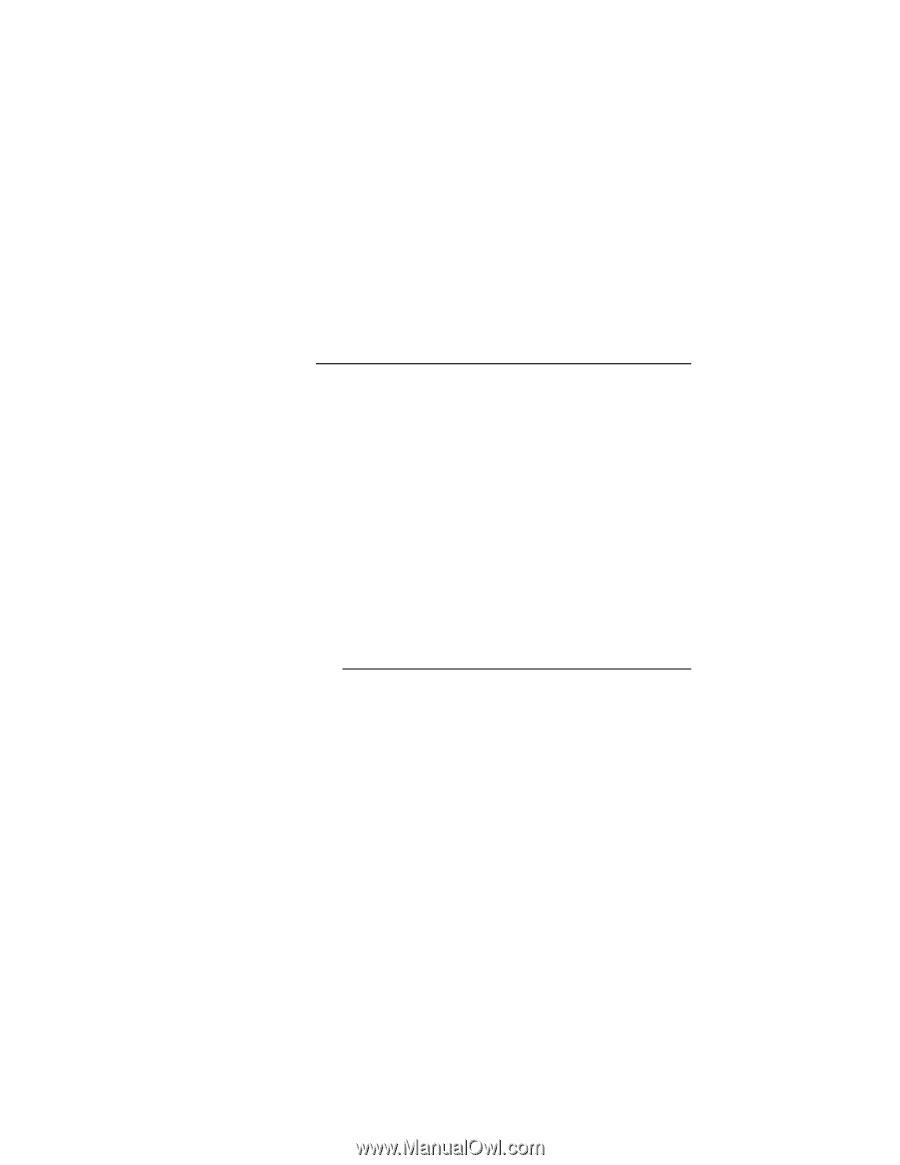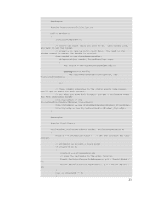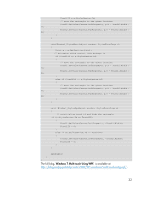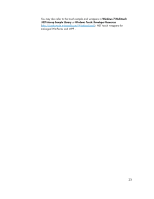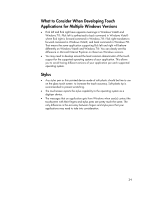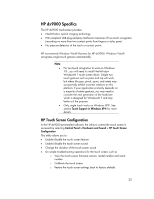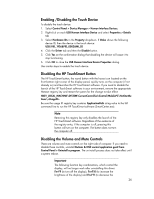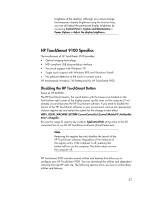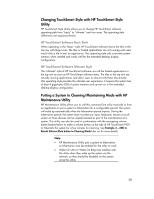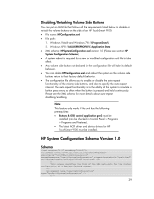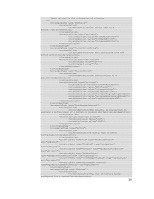HP Dx9000 Resources for Developing Touch-Friendly Applications for HP Business - Page 25
HP dx9000 Specifics
 |
UPC - 884420541578
View all HP Dx9000 manuals
Add to My Manuals
Save this manual to your list of manuals |
Page 25 highlights
HP dx9000 Specifics The HP dx9000 touchscreen provides: NextWindow optical imaging technology HID compliant USB plug-and-play interfaceA maximum of two-touch recognition (recording no more than two contact points from fingers or stylus pens) No pressure detection at the touch or contact points HP recommends Windows Vista® Business for HP dx9000. Windows Vista® recognizes single touch gestures automatically. Note For two-touch recognition to work on Windows 7® , you will need to install NextWindow Windows® 7 touch screen driver. Simple twotouch gestures such as press and tap will work, but others like pan, pinch, zoom, and rotate may occasionally exhibit incorrect rotations on this platform. If your application primarily depends on a majority of rotate gestures, you may need to consider the next generation of the hardware which is designed for Windows® 7 and may better suit the purpose. Only single touch works on Windows XP®. See section Touch Support in Windows XP® for more details. HP Touch Screen Configuration In the HP dx9000 preinstalled software, the utility to control the touch screen is accessed by selecting Control Panel > Hardware and Sound > HP Touch Screen Configuration This utility allows you to: Enable/disable the touch screen feature Enable/disable the touch screen sound Change the duration of the touch screen sound Do simple troubleshooting operations for the touch screen, such as o View the touch screen firmware version, model number and serial number o Calibrate the touch screen o Restore the touch screen settings back to factory defaults 25