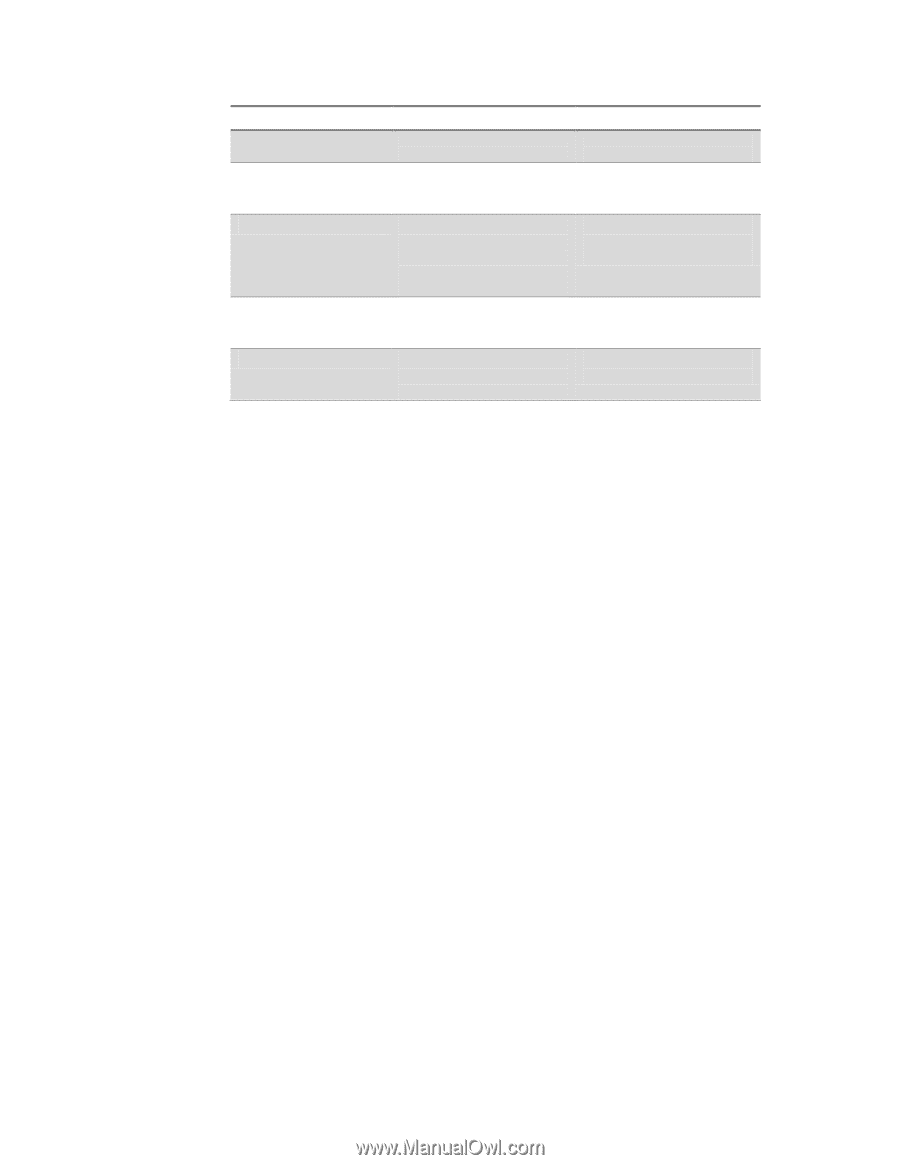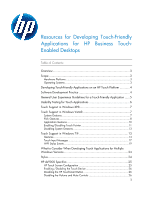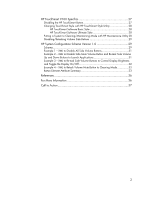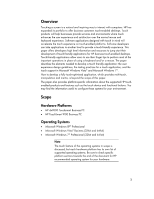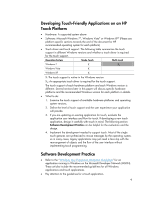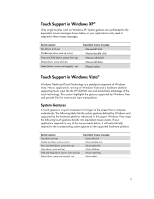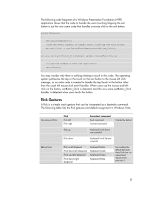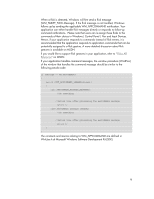HP Dx9000 Resources for Developing Touch-Friendly Applications for HP Business - Page 6
Usability Testing for Touch Applications
 |
UPC - 884420541578
View all HP Dx9000 manuals
Add to My Manuals
Save this manual to your list of manuals |
Page 6 highlights
Aspect Recommendation the fingers on the screen to perform an action. Reasoning touch technology of the hardware platforms. Forgiveness Allow users to easily undo/reverse their actions. Finger touching is not as accurate as pen or stylus or other input devices. Text input Minimize text input by providing selections like sliders, checkboxes, option buttons, auto-text, appropriate default values, etc. It is cumbersome to switch between finger touching and keyboard typing. Touch pointer Should not rely on touch pointer to provide input. Touch pointer is not as easy and natural to use as direct touch input. Feedback Should provide clear visual feedbacks right after each user interaction. To minimize chances of confusion and dissatisfaction For more details, please read the Windows User Experience Guidelines for Touch on MSDN. Usability Testing for Touch Applications Usability tests for touch applications require additional user experience tests than the standard application tests. Below are basic points for you to consider when writing a test plan for a touch application. Ensure the use of finger tips (not finger nails) for both normal and big sizes Include right-hand and left-hand user tests Make sure tests cover the same amount of time a typical user will spend on your application to determine if there is physical discomfort to hands and arms Include tests in which users touch the boundary of controls and touch targets Test for how forgiving your application is when users accidentally hit unwanted targets; in particular, destructive operations like delete, erase, etc. If applicable, test your applications with different screen resolution and DPI settings to ensure there are no obscure controls or touch targets and that the display is correct for the user interface Depending on your applications, perform usability tests on a variety of focus groups As new touch gestures are defined and increase in popularity, make sure your application behaves gracefully even with unsupported gestures. 6