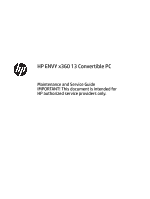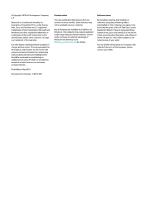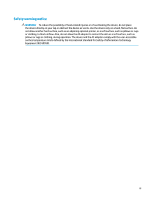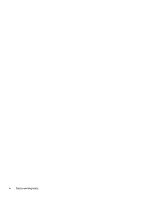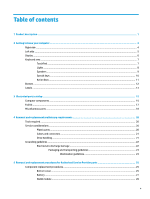HP ENVY 13-ag0000 Maintenance and Service Guide
HP ENVY 13-ag0000 Manual
 |
View all HP ENVY 13-ag0000 manuals
Add to My Manuals
Save this manual to your list of manuals |
HP ENVY 13-ag0000 manual content summary:
- HP ENVY 13-ag0000 | Maintenance and Service Guide - Page 1
HP ENVY x360 13 Convertible PC Maintenance and Service Guide IMPORTANT! This document is intended for HP authorized service providers only. - HP ENVY 13-ag0000 | Maintenance and Service Guide - Page 2
such products and services. Nothing herein should be construed as constituting an additional warranty. HP shall not be liable for technical or editorial errors or omissions contained herein. First Edition: May 2018 Document Part Number: L18270-001 Product notice This user guide describes features - HP ENVY 13-ag0000 | Maintenance and Service Guide - Page 3
Safety warning notice WARNING! To reduce the possibility of heat-related injuries or of overheating the device, do not place the device directly on your lap or obstruct the device air vents. Use the device only on a hard, flat surface. Do not allow another hard surface, such as an adjoining optional - HP ENVY 13-ag0000 | Maintenance and Service Guide - Page 4
iv Safety warning notice - HP ENVY 13-ag0000 | Maintenance and Service Guide - Page 5
Computer components ...15 Foil Kit ...17 Miscellaneous parts ...18 4 Removal and replacement preliminary requirements 20 Tools required ...20 Service considerations ...20 Plastic parts ...20 Cables and connectors ...21 Drive handling ...21 Grounding guidelines ...22 Electrostatic discharge damage - HP ENVY 13-ag0000 | Maintenance and Service Guide - Page 6
Solid-state drive ...30 Memory shield ...32 Display assembly ...34 Top speakers ...36 Bottom speakers ...38 Card reader board ...39 TouchPad ...40 Thermal module ...42 Fan ...45 System board ...46 Power button ...48 Volume button ...49 Fingerprint reader module ...50 Power connector cable ...51 Top - HP ENVY 13-ag0000 | Maintenance and Service Guide - Page 7
8 Backing up, restoring, and recovering ...60 Using Windows tools ...60 Creating HP Recovery media (select products only 60 Using HP Recovery Manager to create recovery media 61 Before you begin ...61 Creating the recovery media 61 Using the HP Cloud Recovery Download Tool to create recovery - HP ENVY 13-ag0000 | Maintenance and Service Guide - Page 8
viii - HP ENVY 13-ag0000 | Maintenance and Service Guide - Page 9
RX Vega 10 Mobile Graphics (Ryzen 7 2700U processor) Radeon Vega 8 Mobile Graphics (Ryzen 5 2500U processor) Radeon Vega 6 Mobile Graphics (Ryzen 3 2300U processor) Supports HD decode, DX12, and HDMI 13.3-in, white light-emitting (WLED), UWVA, 72% color gamut, ultra slim, eDP 1.3+PSR, touch screen - HP ENVY 13-ag0000 | Maintenance and Service Guide - Page 10
2x2 WiFi + Bluetooth 4.2 Combo Adapter (non-vPro) ● Realtek RTL8822BE 802.11 ac 2x2 WiFi + Bluetooth 4.2 Combo Adapter (MU-MIMO supported) HP Multi-Format Digital Media Card Reader Supports micro SD One M.2 slot for solid-state drive One M.2 slot for WLAN Hot plug/unplug and auto detect for correct - HP ENVY 13-ag0000 | Maintenance and Service Guide - Page 11
Category Power requirements Sensors Security Operating system Serviceability Description TouchPad: Image sensor Battery: 4-cell, 53.2-WHr, long-life battery Supports battery fast charge AC adapter: 65-W HP Smart AC adapter, nPFC, slim black barrel, straight, 4.5 mm 65-W HP Smart AC adapter, nPFC, - HP ENVY 13-ag0000 | Maintenance and Service Guide - Page 12
2 Getting to know your computer Your computer features top-rated components. This chapter provides details about your components, where they're located, and how they work. Right side Component (1) (2) (3) (4) (5) Description Volume button Controls speaker volume on the computer. USB Type-C port - HP ENVY 13-ag0000 | Maintenance and Service Guide - Page 13
or a headset. For additional safety information, refer to the Regulatory, Safety, and Environmental Notices. To access this guide: ▲ Select the Start button, select HP Help and Support, and then select HP Documentation. NOTE: When a device is connected to the jack, the computer speakers are disabled - HP ENVY 13-ag0000 | Maintenance and Service Guide - Page 14
of the Regulatory, Safety, and Environmental Notices that applies to your country or region. To access this guide: 1. Type support in the taskbar search box, and then select the HP Support Assistant app. ‒ or - Click the question mark icon in the taskbar. 2. Select My PC, select the Specifications - HP ENVY 13-ag0000 | Maintenance and Service Guide - Page 15
Keyboard area TouchPad Component (1) (2) (3) TouchPad zone Left TouchPad button Right TouchPad button Description Reads your finger gestures to move the pointer or activate items on the screen. Functions like the left button on an external mouse. Functions like the right button on an external - HP ENVY 13-ag0000 | Maintenance and Service Guide - Page 16
Lights Component (1) (2) Caps lock light Mute light Description On: Caps lock is on, which switches the key input to all capital letters. ● On: Computer sound is off. ● Off: Computer sound is on. 8 Chapter 2 Getting to know your computer - HP ENVY 13-ag0000 | Maintenance and Service Guide - Page 17
Speakers Component Speakers Description Produce sound. Keyboard area 9 - HP ENVY 13-ag0000 | Maintenance and Service Guide - Page 18
Special keys Component (1) (2) (3) (4) (5) esc key fn key Windows key Action keys Airplane mode key (also referred to as the wireless button) Description Displays system information when pressed in combination with the fn key. Executes specific functions when pressed in combination with another - HP ENVY 13-ag0000 | Maintenance and Service Guide - Page 19
Action keys An action key performs the function indicated by the icon on the key. To determine which keys are on your product, see Special keys on page 10. ▲ To use an action key, press and hold the key. Icon Description Helps prevent side-angle viewing from onlookers. If needed, decrease or - HP ENVY 13-ag0000 | Maintenance and Service Guide - Page 20
Bottom Component (1) (2) Speakers Vent Description Produce sound. Enables airflow to cool internal components. NOTE: The computer fan starts up automatically to cool internal components and prevent overheating. It is normal for the internal fan to cycle on and off during routine operation. 12 - HP ENVY 13-ag0000 | Maintenance and Service Guide - Page 21
computer provide information you may need when you troubleshoot system problems or travel internationally with the computer. Labels the bottom of a tablet kickstand. ● Service label-Provides important information to identify your computer. When contacting support, you may be asked for the serial - HP ENVY 13-ag0000 | Maintenance and Service Guide - Page 22
Component (3) Serial number (4) Warranty period ● Regulatory label(s)-Provide(s) regulatory information about the computer. ● Wireless certification label(s)-Provide(s) information about optional wireless devices and the approval markings for the countries or regions in which the devices have been - HP ENVY 13-ag0000 | Maintenance and Service Guide - Page 23
parts catalog NOTE: HP continually improves and changes product parts. For complete and current information on supported parts for your computer, go to http://partsurfer.hp.com, select your country or region, and then follow the on-screen instructions. Computer components Computer components 15 - HP ENVY 13-ag0000 | Maintenance and Service Guide - Page 24
AC 2×2 WiFi + Bluetooth 4.2 Combo Adapter (non- 901229-855 vPro) Realtek RTL8822BE 802.11 ac 2x2 WiFi + Bluetooth 4.2 Combo Adapter (MU-MIMO supported) 924813-855 Intel Dual Band Wireless AC-9260, 2x2 WiFi + Bluetooth 5.0 Combo Adapter (vPro) L16647-005 Solid-state drive (2280 M.2): 1-TB, PCIe - HP ENVY 13-ag0000 | Maintenance and Service Guide - Page 25
Item Component xxxxxx-601: Windows operating system Ryzen 7 2700U processor and 8 GB system memory Ryzen 5 2500U processor and 16 GB system memory Ryzen 5 2500U processor and 8 GB system memory Ryzen 3 2300U processor and 8 GB system memory Ryzen 3 2300U processor and 4 GB system memory (15) - HP ENVY 13-ag0000 | Maintenance and Service Guide - Page 26
Miscellaneous parts Component AC adapter, 65-W HP Smart AC adapter (non-PFC, 4.5-mm) AC adapter, 45-W HP Smart AC adapter (non-PFC, RC, 4.5-mm) AC adapter, 45-W HP Smart AC adapter (non-PFC, RC, 4.5-mm), for use only in LA MERCO Power cord (C5 connector, 1.0 m): For use in Argentina For use in - HP ENVY 13-ag0000 | Maintenance and Service Guide - Page 27
Component HP USB external DVD±RW drive Screw Kit Spare part number 747080-001 L19603-001 Miscellaneous parts 19 - HP ENVY 13-ag0000 | Maintenance and Service Guide - Page 28
● Phillips P0 screwdriver ● Phillips P1 screwdriver ● Torx T5 screwdriver Service considerations The following sections include some of the considerations that you must keep only at the points designated in the maintenance instructions. 20 Chapter 4 Removal and replacement preliminary requirements - HP ENVY 13-ag0000 | Maintenance and Service Guide - Page 29
Cables and connectors CAUTION: When servicing the computer, be sure that cables are placed in their proper locations during the reassembly process. Improper the drive in a bubble pack mailer or other suitable form of protective packaging and label the package "FRAGILE." Service considerations 21 - HP ENVY 13-ag0000 | Maintenance and Service Guide - Page 30
Grounding guidelines Electrostatic discharge damage Electronic components are sensitive to electrostatic discharge (ESD). Circuitry design and structure determine the degree of sensitivity. Networks built into many integrated circuits provide some protection, but in many cases, ESD contains enough - HP ENVY 13-ag0000 | Maintenance and Service Guide - Page 31
material. ● Use a wrist strap connected to a properly grounded work surface and use properly grounded tools and equipment. ● Use conductive field service tools, such as cutters, screw drivers, and vacuums. ● When fixtures must directly contact dissipative surfaces, use fixtures made only of static - HP ENVY 13-ag0000 | Maintenance and Service Guide - Page 32
with ground cords of one megohm resistance ● Static-dissipative tables or floor mats with hard ties to the ground ● Field service kits ● Static awareness labels ● Material-handling packages ● Nonconductive plastic bags, tubes, or boxes ● Metal tote boxes ● Electrostatic voltage levels and - HP ENVY 13-ag0000 | Maintenance and Service Guide - Page 33
current information on supported parts for your computer, go to http://partsurfer.hp.com, select your country or region, and then follow the on-screen instructions. There are as many as 45 screws that must be removed, replaced, and/or loosened when servicing Authorized Service Provider only parts - HP ENVY 13-ag0000 | Maintenance and Service Guide - Page 34
bottom cover off the computer (2). 5. Remove the bottom cover (3). Reverse this procedure to install the bottom cover. 26 Chapter 5 Removal and replacement procedures for Authorized Service Provider parts - HP ENVY 13-ag0000 | Maintenance and Service Guide - Page 35
Battery Description 3-cell, 41-WHr, 3.6-AHr, Li-ion battery Spare part number L08496-855 Before removing the battery, follow these steps: 1. Shut down the computer. If you are unsure whether the computer is off or in Hibernation, turn the computer on, and then shut it down through the operating - HP ENVY 13-ag0000 | Maintenance and Service Guide - Page 36
Combo Adapter (non-vPro) Realtek RTL8822BE 802.11 ac 2x2 WiFi + Bluetooth 4.2 Combo Adapter (MU-MIMO supported) Intel Dual Band Wireless AC-9260, 2x2 WiFi + Bluetooth 5.0 Combo Adapter (vPro) Spare part number .) 28 Chapter 5 Removal and replacement procedures for Authorized Service Provider parts - HP ENVY 13-ag0000 | Maintenance and Service Guide - Page 37
3. Remove the WLAN module (3) by pulling the module away from the slot at an angle. NOTE: The WLAN module is designed with a notch to prevent incorrect insertion. Reverse this procedure to install the WLAN module. Component replacement procedures 29 - HP ENVY 13-ag0000 | Maintenance and Service Guide - Page 38
, spare part number L19790-001. 2. Remove the Phillips M2.0×3.0 screw (2) that secures the module to the computer. 30 Chapter 5 Removal and replacement procedures for Authorized Service Provider parts - HP ENVY 13-ag0000 | Maintenance and Service Guide - Page 39
3. Remove the module (3) by pulling it away from the connector. Reverse this procedure to iinstall a solid-state drive. Component replacement procedures 31 - HP ENVY 13-ag0000 | Maintenance and Service Guide - Page 40
cover with the small clips on the system board (2), and then insert the cover into the clips (3). 32 Chapter 5 Removal and replacement procedures for Authorized Service Provider parts - HP ENVY 13-ag0000 | Maintenance and Service Guide - Page 41
Component replacement procedures 33 - HP ENVY 13-ag0000 | Maintenance and Service Guide - Page 42
board ZIF connector (3). 4. Remove the four Phillips M2.5×5.0 screws (1) that secure the display assembly to the computer. 34 Chapter 5 Removal and replacement procedures for Authorized Service Provider parts - HP ENVY 13-ag0000 | Maintenance and Service Guide - Page 43
5. Rotate the hinges upward to about 90 degrees (2). 6. Separate the display from the computer (3). Reverse this procedure to install the display assembly. Component replacement procedures 35 - HP ENVY 13-ag0000 | Maintenance and Service Guide - Page 44
speaker cable from the system board (3). 4. Remove the speaker cable from the clip near the right speaker (4). 36 Chapter 5 Removal and replacement procedures for Authorized Service Provider parts - HP ENVY 13-ag0000 | Maintenance and Service Guide - Page 45
5. Remove the speakers (5). IMPORTANT: When installing the speakers, make sure the rubber post washers (6) are correctly installed. Reverse this procedure to install the speakers. Component replacement procedures 37 - HP ENVY 13-ag0000 | Maintenance and Service Guide - Page 46
on the bottom of the battery (4). 5. Remove the speakers (5). Reverse this procedure to install the bottom speakers. 38 Chapter 5 Removal and replacement procedures for Authorized Service Provider parts - HP ENVY 13-ag0000 | Maintenance and Service Guide - Page 47
Card reader board Description Card reader board Card reader board cable Spare part number L19593-001 L19598-001 Before removing the card reader board, follow these steps: 1. Shut down the computer. If you are unsure whether the computer is off or in Hibernation, turn the computer on, and then shut - HP ENVY 13-ag0000 | Maintenance and Service Guide - Page 48
the TouchPad (2). 5. Remove the three Phillips M2.0×2.0 broad head screws (3) that secure the TouchPad to the computer. 40 Chapter 5 Removal and replacement procedures for Authorized Service Provider parts - HP ENVY 13-ag0000 | Maintenance and Service Guide - Page 49
6. Remove the TouchPad from the computer (4). Reverse this procedure to install the TouchPad. Component replacement procedures 41 - HP ENVY 13-ag0000 | Maintenance and Service Guide - Page 50
the system board. 4. Remove the three Phillips M2.0×3.5 screws (4) that secure the fan to the system board. 42 Chapter 5 Removal and replacement procedures for Authorized Service Provider parts - HP ENVY 13-ag0000 | Maintenance and Service Guide - Page 51
5. Remove the thermal module (5). NOTE: The thermal material must be thoroughly cleaned from the surfaces of the heat sink and the system board components each time the thermal module is removed. Replacement thermal material is included with the thermal module and system board spare part kits. - HP ENVY 13-ag0000 | Maintenance and Service Guide - Page 52
Reverse this procedure to install the thermal module. 44 Chapter 5 Removal and replacement procedures for Authorized Service Provider parts - HP ENVY 13-ag0000 | Maintenance and Service Guide - Page 53
Fan Description Fan Spare part number L23528-001 Before removing the fan, follow these steps: 1. Turn off the computer. If you are unsure whether the computer is off or in Hibernation, turn the computer on, and then shut it down through the operating system. 2. Disconnect the power from the - HP ENVY 13-ag0000 | Maintenance and Service Guide - Page 54
cable (2) Backlight cable (3) Keyboard cable (4) TouchPad cable (5) Bottom speaker cable (6) Fingerprint reader cable (7) Display cable (8) Camera cable 46 Chapter 5 Removal and replacement procedures for Authorized Service Provider parts - HP ENVY 13-ag0000 | Maintenance and Service Guide - Page 55
(9) Top speaker cable 2. Lift the square shield from the system board (1). 3. Remove the three Phillips M2.0×3.5 screws (2) that secure the fan to the computer. 4. Remove the four Phillips M2.0×2.0 screws (3) that secure the system board to the computer. 5. Lift the side of the system board up (4). - HP ENVY 13-ag0000 | Maintenance and Service Guide - Page 56
post (1). 2. Push the power button out of the chassis (2). Reverse this procedure to install the power button. 48 Chapter 5 Removal and replacement procedures for Authorized Service Provider parts - HP ENVY 13-ag0000 | Maintenance and Service Guide - Page 57
Volume button Description Volume button Spare part number L28982-001 Before removing the volume button, follow these steps: 1. Shut down the computer. If you are unsure whether the computer is off or in Hibernation, turn the computer on, and then shut it down through the operating system. 2. - HP ENVY 13-ag0000 | Maintenance and Service Guide - Page 58
(3). 4. Remove the fingerprint reader module from the computer (4). Reverse this procedure to install the fingerprint reader module. 50 Chapter 5 Removal and replacement procedures for Authorized Service Provider parts - HP ENVY 13-ag0000 | Maintenance and Service Guide - Page 59
Power connector cable Description Power connector cable Spare part number L19588-001 Before removing the power connector cable, follow these steps: 1. Shut down the computer. If you are unsure whether the computer is off or in Hibernation, turn the computer on, and then shut it down through the - HP ENVY 13-ag0000 | Maintenance and Service Guide - Page 60
-131 -251 Turkey United Kingdom United States Spare part number -171 -071 -BG1 -281 -141 -031 -001 52 Chapter 5 Removal and replacement procedures for Authorized Service Provider parts - HP ENVY 13-ag0000 | Maintenance and Service Guide - Page 61
information regarding installing and troubleshooting the file. Determining the options. ● HP Support Assistant 1. Type support in the taskbar search box, and then select the HP Support Assistant app. - and then follow the on-screen instructions. To check for later BIOS versions, see Downloading a - HP ENVY 13-ag0000 | Maintenance and Service Guide - Page 62
in the taskbar search box, and then select the HP Support Assistant app. - or - Click the question mark icon in the taskbar. 2. Click Updates, and then click Check for updates and messages. 3. Follow the on-screen instructions. 4. At the download area, follow these steps: a. Identify the most - HP ENVY 13-ag0000 | Maintenance and Service Guide - Page 63
Failure ID code is generated. For assistance in correcting the problem, contact support, and then provide the Failure ID code. Downloading HP PC Hardware Diagnostics Windows ● The HP PC Hardware Diagnostics Windows download instructions are provided in English only. ● You must use a Windows computer - HP ENVY 13-ag0000 | Maintenance and Service Guide - Page 64
, double- click the .exe file, and then follow the on-screen instructions. Using HP PC Hardware Diagnostics UEFI HP PC Hardware Diagnostics UEFI (Unified digit Failure ID code is generated. For assistance in correcting the problem, contact support, and provide the Failure ID code. NOTE: To start - HP ENVY 13-ag0000 | Maintenance and Service Guide - Page 65
The hard drive is damaged. NOTE: The HP PC Hardware Diagnostics UEFI download instructions are provided in English only, and you must use a Windows computer to download and create the HP UEFI support environment because only .exe files are provided. Downloading the latest HP PC Hardware Diagnostics - HP ENVY 13-ag0000 | Maintenance and Service Guide - Page 66
name or number, follow these steps: 1. Go to http://www.hp.com/support. 2. Select Get software and drivers, enter the product name or number, select operating system. 3. In the Diagnostics section, follow the on-screen instructions to select and download the Remote UEFI version for the product. - HP ENVY 13-ag0000 | Maintenance and Service Guide - Page 67
3. Make your customization selections. 4. Select Main, and then Save Changes and Exit to save your settings. Your changes take effect when the computer restarts. Using Remote HP PC Hardware Diagnostics UEFI settings (select products only) 59 - HP ENVY 13-ag0000 | Maintenance and Service Guide - Page 68
. NOTE: If your computer does not list the Recovery partition in addition to the Windows partition, contact support to obtain recovery discs. Go to http://www.hp.com/support, select your country or region, and then follow the on-screen instructions. 60 Chapter 8 Backing up, restoring, and recovering - HP ENVY 13-ag0000 | Maintenance and Service Guide - Page 69
to create recovery media NOTE: If you cannot create recovery media yourself, contact support to obtain recovery discs. Go to http://www.hp.com/support, select your country or region, and then follow the on-screen instructions. Before you begin Before you begin, note the following: ● Only one set of - HP ENVY 13-ag0000 | Maintenance and Service Guide - Page 70
Go to http://www.hp.com/support. 2. Select Software and Drivers, and then follow the on-screen instructions. Restoring and recovery Restoring and the original factory state: ● Resolving problems with preinstalled applications or drivers-To correct a problem with a preinstalled application or driver: - HP ENVY 13-ag0000 | Maintenance and Service Guide - Page 71
contact support to obtain recovery media. Go to http://www.hp.com/support, select your country or region, and then follow the on-screen instructions. f11. 2. Select Troubleshoot from the boot options menu. 3. Select Recovery Manager, and then follow the on-screen instructions. NOTE: If your - HP ENVY 13-ag0000 | Maintenance and Service Guide - Page 72
and then select f9. 3. Select the optical drive or USB flash drive from which you want to boot, and then follow the on-screen instructions. Removing the HP Recovery partition (select products only) HP Recovery Manager software allows you to remove the HP Recovery partition (select products only) to - HP ENVY 13-ag0000 | Maintenance and Service Guide - Page 73
9 Specifications Metric U.S. Computer dimensions Width 306.7 mm 12.08 in Depth 214.6 mm 8.45 in Height 14.9 mm 0.59 in Weight 1301 g 2.87 lbs Temperature Operating 5°C to 35°C 41°F to 95°F Nonoperating ‑20°C to 60°C ‑4°F to 140°F Relative humidity (noncondensing) Operating - HP ENVY 13-ag0000 | Maintenance and Service Guide - Page 74
10 Power cord set requirements The wide-range input feature of the computer permits it to operate from any line voltage from 100 to 120 volts AC, or from 220 to 240 volts AC. The 3-conductor power cord set included with the computer meets the requirements for use in the country or region where the - HP ENVY 13-ag0000 | Maintenance and Service Guide - Page 75
Country/region Accredited agency Applicable note number South Korea EK 4 Sweden CEMKO 1 Switzerland SEV 1 Taiwan BSMI 4 The United Kingdom BSI 1 The United States UL 2 1. The flexible cord must be Type HO5VV-F, 3-conductor, 1.0-mm² conductor size. Power cord set fittings ( - HP ENVY 13-ag0000 | Maintenance and Service Guide - Page 76
11 Recycling When a non-rechargeable or rechargeable battery has reached the end of its useful life, do not dispose of the battery in general household waste. Follow the local laws and regulations in your area for battery disposal. HP encourages customers to recycle used electronic hardware, HP - HP ENVY 13-ag0000 | Maintenance and Service Guide - Page 77
5 right side 4 computer components 15 connector, power 4 connectors, service considerations 21 D display assembly removal 34 spare part numbers 34 display downloading 55 installing 56 using 55 HP Recovery Manager correcting boot problems 64 starting 63 HP Recovery media recovery 63 using 61 HP - HP ENVY 13-ag0000 | Maintenance and Service Guide - Page 78
fn 10 Windows 10 L labels Bluetooth 14 regulatory 14 serial number 13 service 13 wireless certification 14 WLAN 14 left side components 5 lights AC adapter HP Recovery Manager 62 HP Recovery partition 62 media 63 starting 63 supported discs 61 system 62 USB flash drive 63 using HP Recovery media - HP ENVY 13-ag0000 | Maintenance and Service Guide - Page 79
, computer 13 service considerations cables 21 connectors 21 plastic parts 20 service labels, locating 13 serviceability, product description spare part number 36 special keys, using 10 storage, product description 1 supported discs, recovery 61 switch screen image action key 11 system board removal
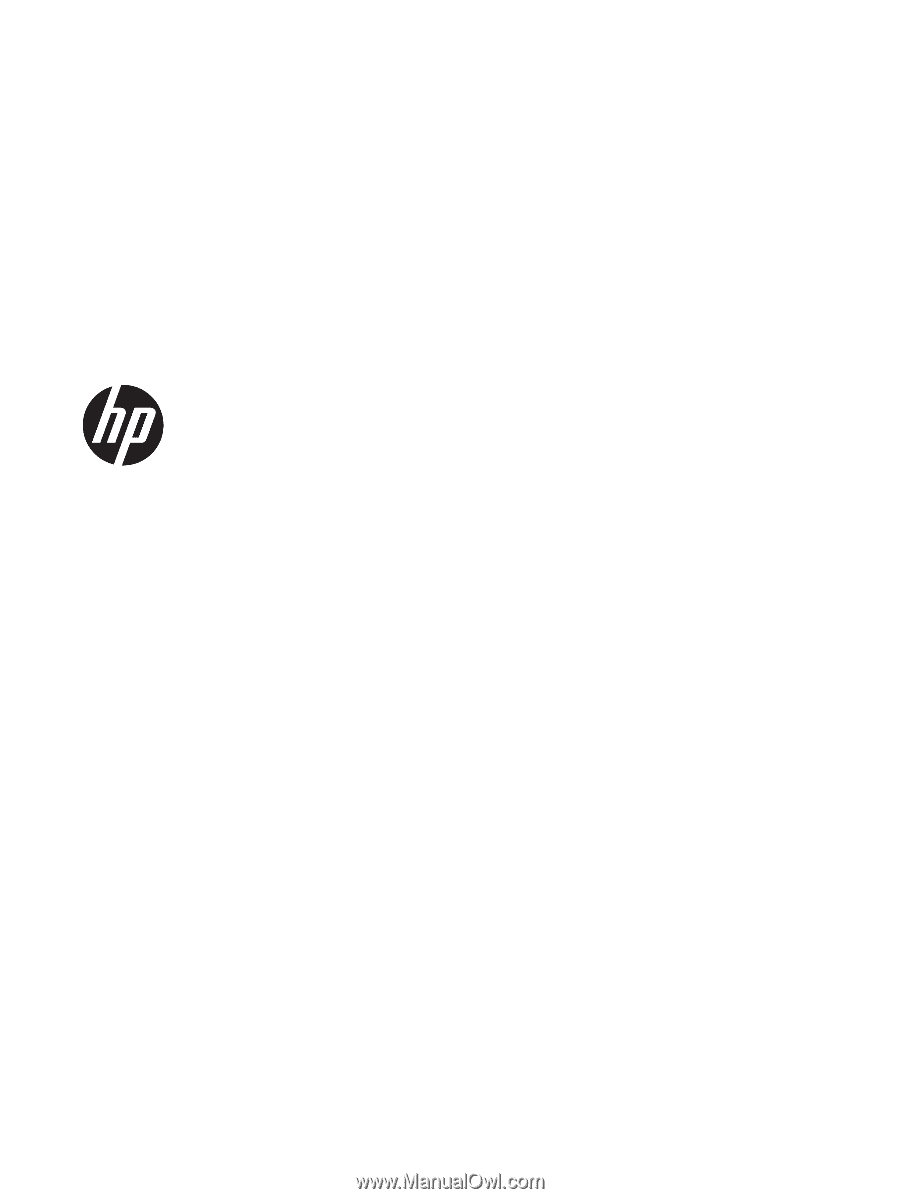
HP ENVY x360 13 Convertible PC
Maintenance and Service Guide
IMPORTANT! This document is intended for
HP authorized service providers only.