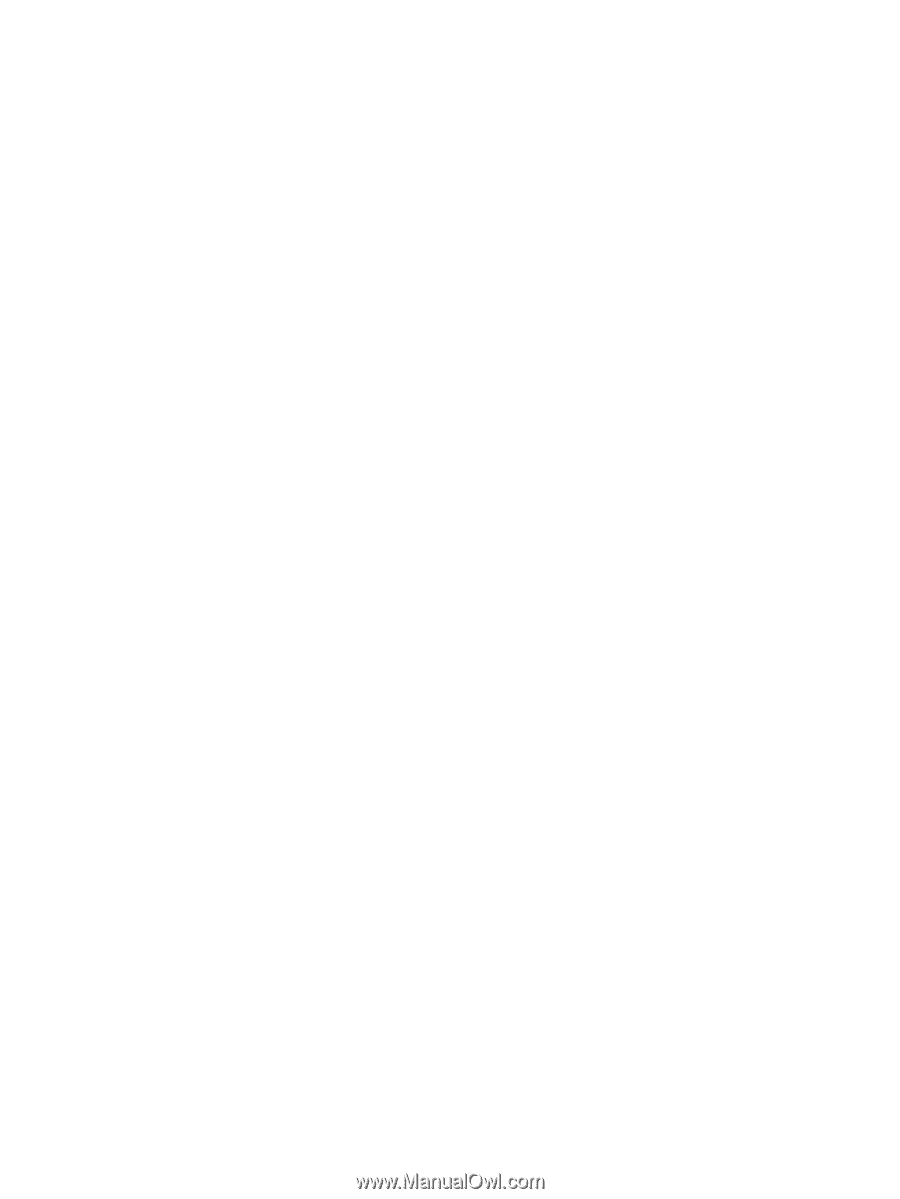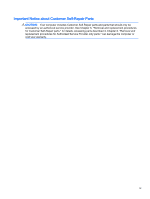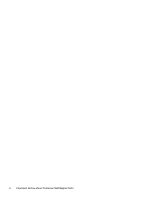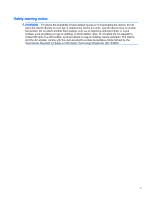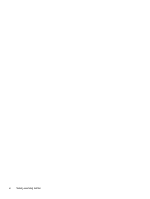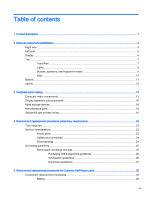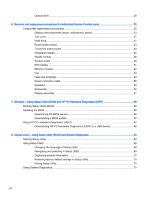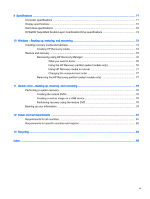Optical drive
.......................................................................................................................
29
6
Removal and replacement procedures for Authorized Service Provider parts
...............................................
32
Component replacement procedures
.................................................................................................
32
Display subcomponents (bezel, webcamera, panel)
.........................................................
33
Top cover
...........................................................................................................................
37
Hard drive
..........................................................................................................................
41
Power button board
...........................................................................................................
43
TouchPad button board
.....................................................................................................
44
Fingerprint reader
..............................................................................................................
45
WLAN module
....................................................................................................................
46
System board
.....................................................................................................................
48
RTC battery
.......................................................................................................................
51
Memory module
.................................................................................................................
52
Fan
.....................................................................................................................................
53
Heat sink assembly
............................................................................................................
54
Power connector cable
......................................................................................................
58
Speakers
............................................................................................................................
59
Subwoofer
..........................................................................................................................
60
Display assembly
...............................................................................................................
61
7
Windows – Using Setup Utility (BIOS) and HP PC Hardware Diagnostics (UEFI)
.........................................
66
Starting Setup Utility (BIOS)
...............................................................................................................
66
Updating the BIOS
.............................................................................................................................
66
Determining the BIOS version
...........................................................................................
66
Downloading a BIOS update
.............................................................................................
67
Using HP PC Hardware Diagnostics (UEFI)
......................................................................................
67
Downloading HP PC Hardware Diagnostics (UEFI) to a USB device
...............................
68
8
Ubuntu Linux – Using Setup Utility (BIOS) and System Diagnostics
..............................................................
69
Starting Setup Utility
...........................................................................................................................
69
Using Setup Utility
..............................................................................................................................
69
Changing the language of Setup Utility
.............................................................................
69
Navigating and selecting in Setup Utility
............................................................................
69
Displaying system information
...........................................................................................
70
Restoring factory default settings in Setup Utility
..............................................................
70
Exiting Setup Utility
............................................................................................................
70
Using System Diagnostics
..................................................................................................................
70
viii