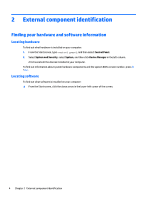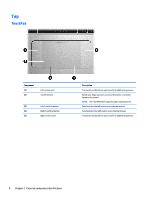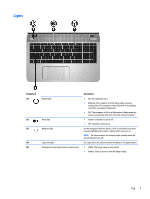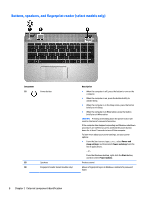HP ENVY m6-n000 ENVY m6 Notebook PC Maintenance and Service Guide - Page 14
Top, TouchPad
 |
View all HP ENVY m6-n000 manuals
Add to My Manuals
Save this manual to your list of manuals |
Page 14 highlights
Top TouchPad Component (1) (2) Left control zone TouchPad zone (3) Left TouchPad button (4) Right TouchPad button (5) Right control zone Description Textured area that allows you to perform additional gestures. Reads your finger gestures to move the pointer or activate items on the screen. NOTE: The TouchPad also supports edge-swipe gestures. Functions like the left button on an external mouse. Functions like the right button on an external mouse. Textured area that allows you to perform additional gestures. 6 Chapter 2 External component identification
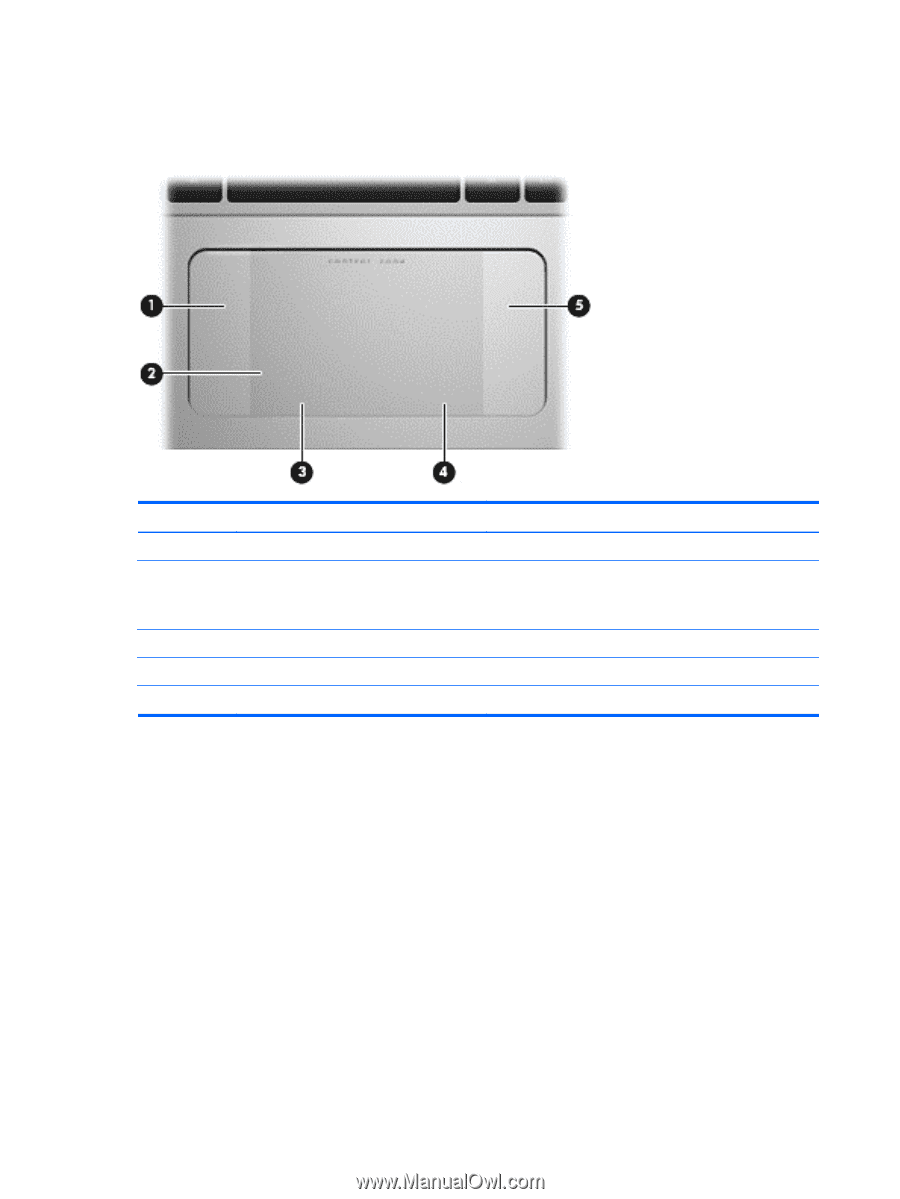
Top
TouchPad
Component
Description
(1)
Left control zone
Textured area that allows you to perform additional gestures.
(2)
TouchPad zone
Reads your finger gestures to move the pointer or activate
items on the screen.
NOTE:
The TouchPad also supports edge-swipe gestures.
(3)
Left TouchPad button
Functions like the left button on an external mouse.
(4)
Right TouchPad button
Functions like the right button on an external mouse.
(5)
Right control zone
Textured area that allows you to perform additional gestures.
6
Chapter 2
External component identification