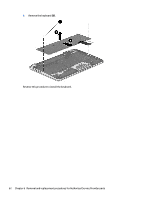HP ENVY m6-n000 ENVY m6 Notebook PC Maintenance and Service Guide - Page 74
Find Now, Diagnostic, HP UEFI Support Environment, Download, and then select
 |
View all HP ENVY m6-n000 manuals
Add to My Manuals
Save this manual to your list of manuals |
Page 74 highlights
3. In the text box, enter the product name, and then click Go. - or - Click Find Now to let HP automatically detect your product. 4. Select your computer model, and then select your operating system. 5. In the Diagnostic section, click HP UEFI Support Environment. - or - Click Download, and then select Run. 66 Chapter 8 Using HP PC Hardware Diagnostics (UEFI)
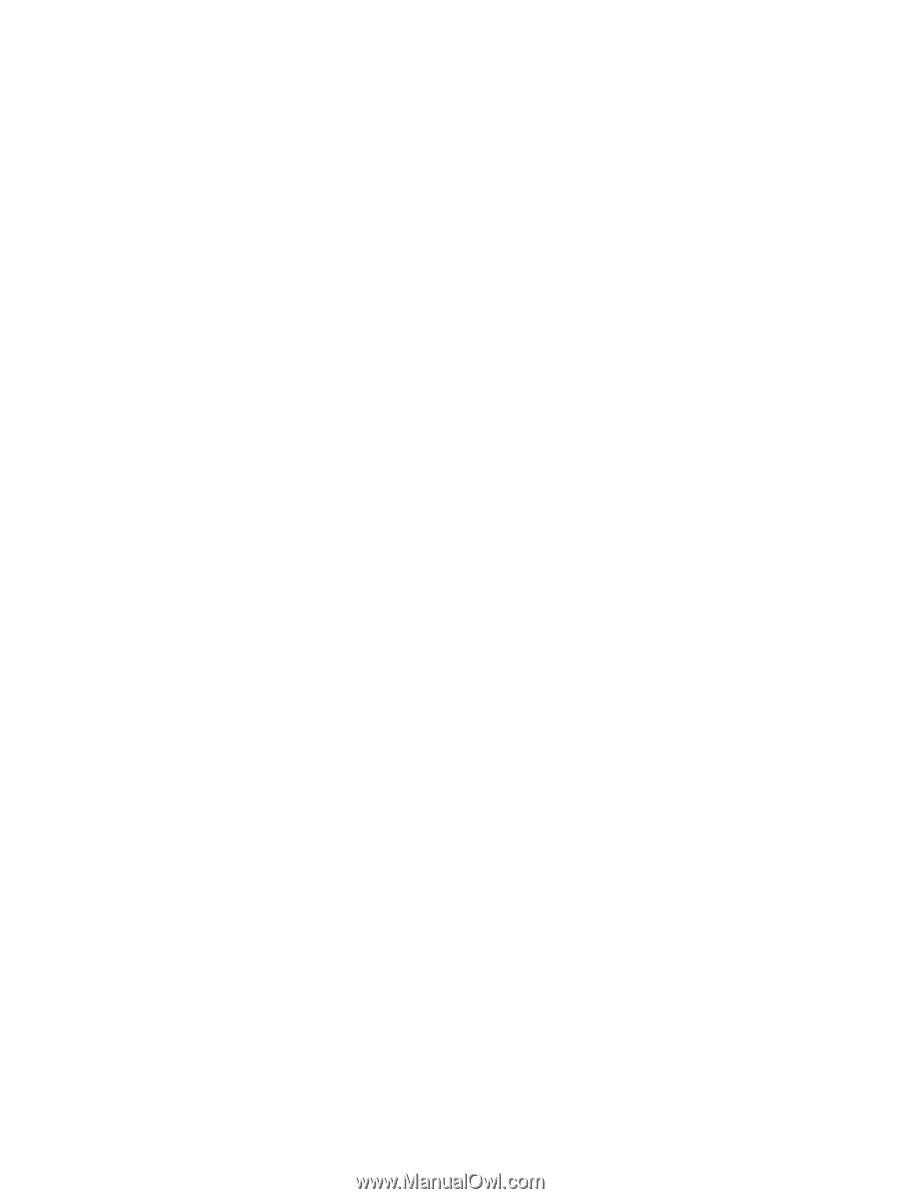
3.
In the text box, enter the product name, and then click
Go
.
– or –
Click
Find Now
to let HP automatically detect your product.
4.
Select your computer model, and then select your operating system.
5.
In the
Diagnostic
section, click
HP UEFI Support Environment
.
– or –
Click
Download
, and then select
Run
.
66
Chapter 8
Using HP PC Hardware Diagnostics (UEFI)